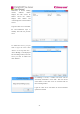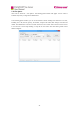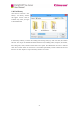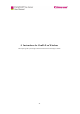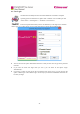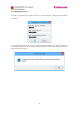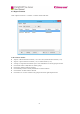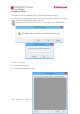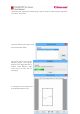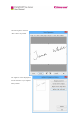User Manual
49
6.1 User Login
CimFAX client normally will auto start when installation is finished or computer
operating system is initiated. If not, please click “CimFAX” icon on desktop or click
“Start” button > “All Programs” > “CimFAX” to run the client.
Enter the required information (note the case difference) on the login screen and then
click “Login”. If you don’t know your user name and password, please ask the administrator.
● You can check on the option “Remember Password” so that you don’t have to type in the password
next time.
● If you want the client auto login when you run it, you can check on the option “Login
Automatically”.
● If you have to search or print the fax but you failed to login to the server, you can check on the
option “Offline login”. But “Offline Login” works only if you checked “Remember Password” the
last time you login.