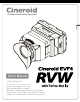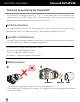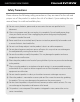English User’s Manual 3.5 inch Retina LCD 3G (HDMI/HD-SDI input / HD-SDI ouptout) Various Advantage LCD Loupe Multi vendor Battery support Waveform / Vectorscope / Peaking / Saturation Pixel to Pixel / Clip Guide / Crop Guide / Overscan Underscan / Anamorphic / Monochrome and etc.
Cineroid EVF4RVW ELECTRONIC VIEW FINDER Thank you for purchasing the Cineroid EVF. The Cineroid EVF (hereafter referred to as “EVF") is a view finder that can be mounted on any video camera with a HDMI output signal. Please thoroughly read the user manual for best operation and understanding of all of the functions of the EVF. Test Before Operating It is recommended to test the EVF before operating.
ELECTRONIC VIEW FINDER Cineroid EVF4RVW Safety Precautions Please observe the following safety precautions as they are meant for the safe and proper use of the product to reduce the risk of accidents. Upon reading the user manual, keep it in a safe and available place. English ◎ Do not use any batteries, power cord, or accessories that are not specified in this document. ◎ When using a power cord, be sure to plug it in completely. Do not handle power plugs when your hands are wet.
ELECTRONIC VIEW FINDER Cineroid EVF4RVW Table of Contents Safety Precautions 03 Table of Contents 04 Components 06 Parts 07 Before Using the EVF Openable Optical Loupe Hood for Loupe Separate of Loupe Adjusting the Diopter / Connecting Extention Tube Installing the Battery Connecting External Power Connecting input / output Power On/Off 08 08 09 09 10 10 11 11 Basic Features Operating the Menu Adjusting Color Adjusting the Screen Volume Control 12 13 13 13 04
ELECTRONIC VIEW FINDER Cineroid EVF4RVW 14 15 15 16 17 17 18 18 19 19 20 20 21 21 22 22 Setting User Controls Custom Button Functions Firmware Upgrade Custom Display Settings Parameter Save And Restore Factory Reset Product Specifications Optional Products 23 23 24 24 24 25 25 05 English Shooting Features Peaking Pixel to Pixel Clip guide Waveform / Vectorscope False color 1 False color 2 Monochrome Look up table Freeze Over Scaling Underscan Crop Guide Anamorphic Center Marker Time Code Screen Flip
Cineroid EVF4RVW ELECTRONIC VIEW FINDER Components Please ensure all parts are present after opening the box. A. LCD VF + Optiacl Loupe C. Battery holder mount G. Mini Ball Head 06 D. Canon LP-E6 Battery holder H. Extension tube B. D-tap to mini XLR cable E. Cannon BP911 Series Battery holder I. User's Manual F. Sony NPF Battery holder J.
ELECTRONIC VIEW FINDER Cineroid EVF4RVW Parts Wheel Controller Hood Latch English Loupe Latch Diopter Adjuster Lens Soft Eyecup Menu Buttons HDMI input HDMI output External power HD-SDI output Power Switch Multi Vendor Battery support Mono Speaker USB port Loupe Flip-up Latch 07
ELECTRONIC VIEW FINDER Before Using the EVF Openable Optical Loupe The optical loupe attached to the EVF body can be flipped open 180 degrees. Hood for Loupe The opened Optical Loupe You can use the LCD hood in the open state by using seperated part from the optical loupe which was attached to the cineroid EVF4RVW.
ELECTRONIC VIEW FINDER Cineroid EVF4RVW Before Using the EVF Separate of Loupe English Please operate both side of latchs on the optical loupe and remove the optical loupe. The optical loupe attached to the EVF body can be detached completely. Adjusting the Diopter / Connecting Extension tube 1 Touch Removealbe When viewing through the optical loupe, the user can adjust the diopter accordingly. Rotate the dial in either direction until the image becomes clear.
Cineroid EVF4RVW ELECTRONIC VIEW FINDER Before Using the EVF Installing the Battery 1. Open the battery pin cover 2. Attach the battery mount The Cineroid EVF4RVW uses Canon, Nikon and Panasonic's some types of batteries. Each type of battery can be used with battery mount base and battery holder. The battery or the connectors may be damaged if not aligned properly. Battery Mount Battery holder Battery Connecting External Power DC in 6~17V Proper voltage for external power is 6-17V.
ELECTRONIC VIEW FINDER Cineroid EVF4RVW Before Using the EVF Connecting input / output English Menu : System - Input Select *How to operate the menu, refer to page 12. Control1 Control2 Setting1 Setting2 System Exit Output : HD-SDI Input : HD-SDI Input : HDMI 2 Serial Digital Inputs the EVF4RVW module has HD-SDI switchable 3G-SDi input connectors for monitoring. Connect input then select the type of input in menu.
Cineroid EVF4RVW ELECTRONIC VIEW FINDER Basic Features Operating the Menu 1. Access the setting and features by pressing the wheel button on the left side of the EVF. 2. Press the wheel button to select the main menu. When not in the menu, you can adjust the speaker volume by scroll the up and down wheel button.
Cineroid EVF4RVW ELECTRONIC VIEW FINDER Basic Features Adjusting Color Menu : Setting2 - Color Adjust 1 Control1 Control2 Setting1 Setting2 System Exit 2 ▶ ▶ ▶ ▶ ▶ Control1 Control2 Setting1 Setting2 System Exit Color Adjust Screen Adjust key Allocation OSD Audio Control Exit F1-Back / Exit F1-Back / Exit ▶ ▶ ▶ ▶ ▶ Red Gain[1~100] Red Offset[1~100] Green Gain[1~100] Green Offset[1~100] Blue Gain[1~100] Blue Offset[1~100] Exit 47 47 50 50 50 50 English Color Adjust Screen Adjust key Allocation O
Cineroid EVF4RVW ELECTRONIC VIEW FINDER Shooting Features Peaking On/Off : Menu - Control1 - Peaking Setting : Menu - Setting1 - Peaking Control1 Control2 Setting1 Setting2 System Exit Peaking Pixel to Pixel Clip Guide Waveform False Color 1 False Color 2 Monochrome Look up table Freeze Exit F1-Back / Exit * Tip On Off Turn On Peaking Peaking Clip Guide Waveform Monochrome Over Scaling Crop Guide Anamorphic Screen Flip Exit ▶ ▶ Threshold[1~5] 5 Exit ▶ ▶ ▶ ▶ ▶ ▶ F1-Back / Exit Peaking On / Off
Cineroid EVF4RVW ELECTRONIC VIEW FINDER Shooting Features Pixel to pixel On/Off : Menu - Control1 - Pixel to Pixel Control1 Control2 Setting1 Setting2 System Exit F1-Back / Exit Control1 Control2 Setting1 Setting2 System Exit Peaking Pixel to Pixel Clip Guide Waveform False Color 1 False Color 2 Monochrome Look up table Freeze Exit On Off Set Pixel to Pixel F1-Back / Exit On Off English Peaking Pixel to Pixel Clip Guide Waveform False Color 1 False Color 2 Monochrome Look up table Freeze Exit Set
Cineroid EVF4RVW ELECTRONIC VIEW FINDER Shooting Features Waveform / Vectorscope On/Off : Menu - Control1 - Waveform Setting : Menu - Setting1 - Waveform Control1 Control2 Setting1 Setting2 System Exit Peaking Pixel to Pixel Clip Guide Waveform False Color 1 False Color 2 Monochrome Look up table Freeze Exit F1-Back / Exit * Tip On Off On or Off Waveform Vectorscope Control1 Control2 Setting1 Setting2 System Exit Peaking Clip Guide Waveform Monochrome Over Scaling Crop Guide Anamorphic Screen Flip
Cineroid EVF4RVW ELECTRONIC VIEW FINDER Shooting Features False Color 1 On/Off : Menu - Control1 - False Color1 Control1 Control2 Setting1 Setting2 System Exit F1-Back / Exit On Off On or Off False Color 1 Control1 Control2 Setting1 Setting2 System Exit Peaking Pixel to Pixel Clip Guide Waveform False Color 1 False Color 2 Monochrome Look up table Freeze Exit On Off English Peaking Pixel to Pixel Clip Guide Waveform False Color 1 False Color 2 Monochrome Look up table Freeze Exit F1-Back / Exit On
Cineroid EVF4RVW ELECTRONIC VIEW FINDER Shooting Features Monochrome (B /W, Blue, Red, Green) On/Off : Menu - Control1 - Monochrome Control1 Control2 Setting1 Setting2 System Exit Peaking Pixel to Pixel Clip Guide Waveform False Color 1 False Color 2 Monochrome Look up table Freeze Exit F1-Back / Exit On Off On or Off Monochrome Setting : Menu - Setting1 - Monochrome Control1 Control2 Setting1 Setting2 System Exit Peaking Clip Guide Waveform Monochrome Over Scaling Crop Guide Anamorphic Screen Flip Ex
Cineroid EVF4RVW ELECTRONIC VIEW FINDER Shooting Features Freeze On/Off : Menu - Control1 - Freeze Control1 Control2 Setting1 Setting2 System Exit F1-Back / Exit On Off Screen Feezing Control1 Control2 Setting1 Setting2 System Exit Peaking Pixel to Pixel Clip Guide Waveform False Color 1 False Color 2 Monochrome Look up table Freeze Exit F1-Back / Exit Freeze Off Freeze On Freeze Off Freeze On English Peaking Pixel to Pixel Clip Guide Waveform False Color 1 False Color 2 Monochrome Look up tabl
Cineroid EVF4RVW ELECTRONIC VIEW FINDER Shooting Features Underscan On/Off : Menu - Control2 - Underscan Control1 Control2 Setting1 Setting2 System Exit Over Scaling Under Scan On Crop Guide Off Center Marker Time Code Anamorphic Exit F1-Back / Exit Set Under Scan Control1 Control2 Setting1 Setting2 System Exit Over Scaling Under Scan On Crop Guide Off Center Marker Time Code Anamorphic Exit F1-Back / Exit Set Under Scan Underscan Off Underscan On Underscan Off Underscan On Crop guide On/Off : M
Cineroid EVF4RVW ELECTRONIC VIEW FINDER Shooting Features Anamorphic On/Off : Menu - Control2 - Anamorphic Control1 Control2 Setting1 Setting2 System Exit F1-Back / Exit On or Off Anamorphic Control1 Control2 Setting1 Setting2 System Exit Peaking Clip Guide Waveform Monochrome Over Scaling Crop Guide Anamorphic Screen Flip Exit ▶ ▶ ▶ ▶ English Over Scaling Under Scan Crop Guide Center Marker Time Code Anamorphic On Exit Off Setting : Menu - Setting1 - Anamorphic ▶ ▶ ▶ ▶ 480i,p 576,p 720p 1080i,p
Cineroid EVF4RVW ELECTRONIC VIEW FINDER Time Code On/Off : Menu - Control2 - Time Code Control1 Control2 Setting1 Setting2 System Exit Over Scaling Under Scan Crop Guide Center Marker Time Code On Anamorphic Off Exit F1-Back / Exit Control1 Control2 Setting1 Setting2 System Exit Over Scaling Under Scan Crop Guide Center Marker Time Code On Anamorphic Off Exit Set Time Code F1-Back / Exit Time Code On / Off Set Time Code Time Code Setting TC 01:22:34 Time code Off Time Code On Screen Flip On/Off
Cineroid EVF4RVW ELECTRONIC VIEW FINDER Setting User Controls Custom Button Functions Setting : Menu - Setting2 - Key Allocation English The left side of the EVF body contains the buttons F1, F2, F3, F4. The factory default for these buttons are peaking (F1), Waveform (F2), False Color 1 (F3), False Color 2 (F4). Each button can be customized to a particular feature by selecting CUSTOM SETUP on the main menu.
Cineroid EVF4RVW ELECTRONIC VIEW FINDER Setting User Controls Custom Display Settings Setting : Menu - Setting1 - Anamorphic You can select to view the current state of the battery usage, volume, etc. on the LCD.
Cineroid EVF4RVW ELECTRONIC VIEW FINDER Product Specifications Input Input Output Audio out Power English LCD HDMI HD-SDI HD-SDI Size Resolution Color Viewing angle Display area Phone Jack Internal speaker Battery External Operating Temperature -10ºC to 60ºC Storage Temperature -20ºC to 70ºC Power consumption 3.
Cineroid EVF4RVW ELECTRONIC VIEW FINDER Optional Products O Articulating Arm Model Length Form Material (6inch) Metal (10inch) Metal O Mini Ball Head Model Weight Form Material Mini ball head MBH-P Rein force d plastic Mini ball head MBH-M Metal O Soft Eyecup Cover ECO : Orange color ECR : Red color ECB : Blue color 26 For Cineroid EVF & Others 119 x 86 x 8.
ELECTRONIC VIEW FINDER Cineroid EVF4RVW Optional Products O HDMI Cable Model Length Plug form HCRF07CRB English HCRB07CRB HCRF07CRF HASN07CRF HASN07CRB HASN12CRF HASN12CRB HASR01CRB 10cm 27
We will strive to create the best products and provide superb service. Customer Support Center Seculine Co., LTD. Tel +82.70.4347.4901 / Fax +82.2.850.3027 Rm.510, Kolon Science Valley #2, Guro-dong, 811, Guro-gu, Seoul, 152-728, Korea Homepage www.cineroid.com E-mail sales@secu-line.com EVF1.