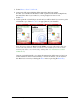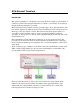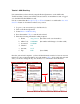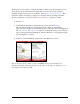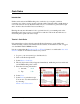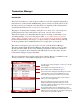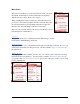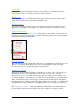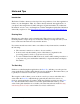User guide
Pocket Verifier • Smartphone Edition • User Guide and Tutorial 24 of 27
Menu Items
The Transaction Manager can be customized to meet your need.
By default, all transactions for the current date are displayed
with the Customer Name Header Description.
When entering the Transaction Manager after sales have been
processed or saved, the last item in the list is selected (this is the
most recent transaction). If a pending transaction is approved,
then the sales date will change to the most recent date.
Below is a list of menu times for the Transaction Manager and a
brief description of what they do.
Sales Type:
This option allows you to switch between the different type of sales:
Credit Cards, ACH/Checking, and Cash.
Approval Status:
This option allows you to switch between the approved, pending or all sales. If Pending is
selected and a transaction is then processed, you must switch to Approved or All to see
the transaction.
Display Header:
The display header has a number of items. Any one of these can be selected for viewing
inside the Transaction Manager. You may want to switch to Reference number to look
for specific sales or to Total Sale Charged to get an idea of the type of sales you are doing
for any particular day.