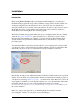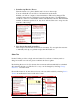User guide
Pocket Verifier • Smartphone Edition • User Guide and Tutorial 3 of 27
Software Activation, Account Logon, and Main Index
Introduction
Before you can use Pocket Verifier you will need to setup a merchant account. This is
done through software activation. To activate an account, you will need to have your
phone on and have your cellular service set up to accept data. If you can use Internet
Explorer on your phone to browse the internet then you already have a data service (see
your local cellular dealer or Pocket Verifier representative about this service for details).
This User Guide and Tutorial will use the MAC TOOLS DEMO account to demonstrate
how to process sales, print receipts, and issue refunds. The MAC TOOLS DEMO account
does not need an Activation Key and you are encouraged to use this account until you
become familiar with the software (See the Hints and Tips section for additional quick
steps on using Pocket Verifier).
If you want to activate your merchant account, you will need to use the activation key
that came with your software. If you did not get an activation key, please contact your
Pocket Verifier representative.
Once one account is added to Pocket Verifier you will automatically be taken to the
Account Logon screen each time you start the software. From the Account Logon screen
you can go to the Main Index screen – this is where you will do most of your actions.
Account Activation
1. If you are in Flight Mode, turn on your phone.
This can be done by pressing the On button quickly.
2. Make sure you have a connection (see the Cingular User Guide for details).
3. Start Pocket Verifier.
If this is the first time you are using the software, the Account Activation screen
will appear. If you have already activated one account, you can activate another
by selecting Menu > Add Merchant… from the Account Logon screen.
4. Enter your Merchant Account, Account Password, and Activation Key.
If you are setting up the MAC TOOLS DEMO account then enter the following
information:
a. Merchant Account: 10600
b. Account Password: 1234
(press and hold the key to display the number)
c. Activation Key: 10600