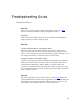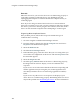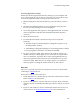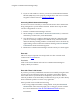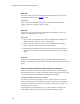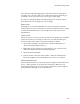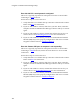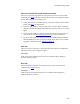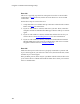Troubleshooting guide
Cingular Communication Manager Help
134
4. If you are still unable to connect, your device's Subscriber Information
Module (SIM) may not be properly configured for data access. Contact
Cingular Customer Care for Additional Support
.
Correcting Default Connection Settings
Several errors can be caused by a network connection in the Control Panel
being configured as your default connection. Follow these steps to make
sure the configuration is correct:
1. Exit the Communication Manager software.
2. Select Settings > Control Panel > Network Connections (or "Network
and Dial-Up Connections") in the Start Menu.
3. You should now see a window that lists all network connections that
your PC is currently configured to establish. If any connection listed
under the Dial-Up heading includes a checkmark, remove the check by
right clicking on that connection and then selecting Cancel as Default
Connection from the menu that appears.
4. Restart the Communication Manager software and try to connect again.
Error 635
This error may be reported if an unexpected error has occurred while
connected to a GSM
network.
Resolution
Click on the Cancel button and wait for Communication Manager to
display "Ready to Connect."
Error 678: There Is No Answer
If you have previously established connections successfully using the same
wireless device and network profile, the problem is most likely that the
device that answers your data call is temporarily out of service. This is a
network problem. It will most likely be addressed by your provider shortly.
Select a different profile to connect or try again later.
Other possible causes include the following:
• The wrong telephone number is being dialed. Verify that the Dialed
Number field of the network profile you are using to connect contains
the correct number See
How to Edit a Network Profile for more
information.