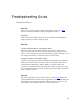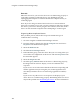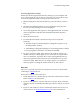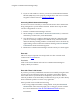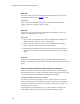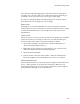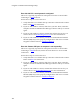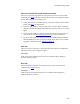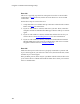Troubleshooting guide
Troubleshooting Guide
137
Also, check the signal strength gauge in the main window. If the signal
strength is low, you may need to try a different connection technology or
wait until you are in an area where you can get a better signal.
If you have good signal quality and trying again does not work, there is
most likely some sort of temporary service outage.
Driver Issues
Although rare, it is possible that this error can be caused by a defective
software driver for your wireless device. The best solution for this is simply
to obtain and install the latest version of the driver from your device's
manufacturer.
TCP/IP Issues
This error may also occur if you have do not have TCP/IP protocol enabled
for the device that you are using to connect or if its TCP/IP settings are
incorrect. Follow these steps to verify that TCP/IP is enabled:
1. Select Start > Settings > Control Panel > Network Properties (or
“Network and Dial-Up Properties”)
2. Right click on the connection corresponding to your wireless device
and select Properties from the menu that appears.
3. Select the Networking tab.
4. In the list in the lower half of the window, make sure that Internet
Protocol (TCP/IP) is present and that the box next to it is checked.
Personal Firewall Issues
Personal firewall software on your PC may be configured to block Internet
access – either generally, or from specific connections. Make sure any
personal firewall software you are using is configured to permit Cingular
Communication Manager to access the Internet.