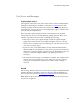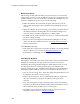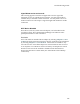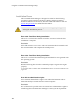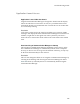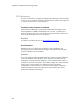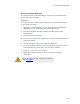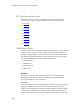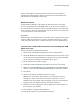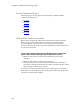Troubleshooting guide
Troubleshooting Guide
149
battery consumption is critical. Wireless cards can also be enabled or
disabled under the Windows Network Connections Control Panel (also
called Network and Dialup connections).
No Wireless Device
Communication Manager will display No Wireless Device if it cannot
actively communicate with the GSM phone or PC card via its modem. A
No Card detect state will appear if a serial/USB interface is not connected
to the computer. It will also indicate this state if the phone is not turned on,
or if a wirelesss PC card is not inserted.
Resolution
Make sure the serial/USB cabled is connected to the computer in its proper
position. Make sure the phone is properly charged and turned on, and if
using a PC card make sure it is firmly inserted in your PC's PCMCIA slot.
You must have a valid modem connection associated with your GSM
phone or PC card.
Check your Phone and Modem Properties:
1. Select Phone and Modem properties from the Control Panel.
2. Select the Modem tab in the Phone and Modem options window. If you
do not see a modem installed that is configured to use with your GSM
phone you must configure one manually. Go to step 3.
3. Select Add from the window dialog.
4. Check Don't detect modem I will select it from a list, press Next.
5. Make sure Standard Modem Type is highlighted in the Manufacturer
window. Select Standard 56000 bps Modem from the Models window.
6. Press Next.
7. Select the COM port the GSM connection is using.
Note: If you do not know the COM port you can check the device
manager for under Control Panel > System > Hardware > Device
Manager; then select Ports under the listing of devices. The COM port
being used by your GSM connection should be displayed.
8. Select Next. Your configuration will be updated to use the modem on
the COM port you selected.
9. Press Finish to complete the installation.
10. Launch the Client to test your GSM connectivity.