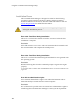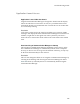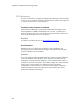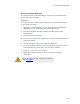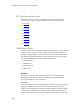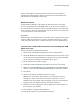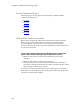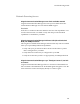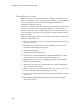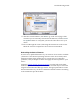Troubleshooting guide
Cingular Communication Manager Help
152
Reinstalling the Device
Note: This procedure is recommended only for highly advanced PC users.
Prior to reinstalling a device, it is important that the driver be uninstalled in
order to guarantee the Device Wizard in Cingular Communication
Manager will function properly.
Note that it is strongly recommended that you perform this procedure from
a location in which you have an alternate method of connecting to the
Internet (Wi-Fi, Ethernet or traditional modem access). This will allow you
to ensure that the device driver you are about to install is the most recent
driver available.
Note: The following procedure is representative of Windows XP Pro, but is
similar to all supported OS's.
1. Make sure the device you wish to reinstall is physically connected to (or
inserted in) your PC..
2. From the desktop, right click on the My Computer icon and choose
Properties from the menu that appears.
3. Select the Hardware tab.
4. Click the Device Manager button.
5. If the device is a USB/Serial/IRDA, expand the Modem group. If the
device is a PC card, expand the Network adapter group.
6. Right-click the device you are uninstalling and then select Uninstall
from the menu that appears.
7. Windows will prompt you to confirm that you wish to unintstall the
device. Go ahead and confirm.
8. Windows will now proceed to uninstall the device. You can now close
the Device Manager and System Properties windows.
9. If you have an alternate method of connecting to the Internet available,
connect now.
10. DISCONNECT THE DEVICE and then launch the Device Wizard;
under the Tools men