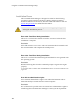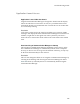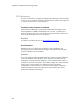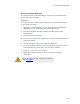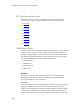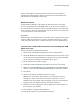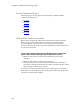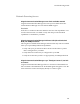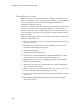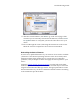Troubleshooting guide
Troubleshooting Guide
153
11. After the wizard launches, click Next to go to the second page of the
wizard. If you are currently connected to the Internet, click the Check
for Updates button to verify that you have the latest drivers for your
device.
12. Proceed through the wizard, following the instructions on the screen.
When the wizard is complete the device has been reinstalled.
Reinstalling the Device Firmware
In some cases, updated firmware for your wireless device will be available
("firmware" is the internal operating software on the device itself). Since
firmware updates often contain fixes for various types of connection
problems, it may be helpful to obtain and apply the latest updates to your
device.
Cingular's laptop connect support web page provides links to the latest
firmware updates for many of the wireless devices that may be used with
Cingular Communication Manager. Follow the appropriate links to locate
the latest firmware for your device and then install the software according
to the instructions provided online.