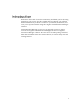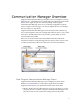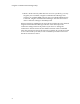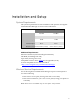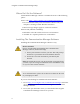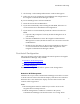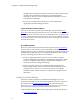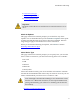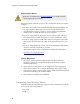Troubleshooting guide
Installation and Setup
7
3. Click "Setup" on the WinZip Self-Extractor window that appears.
4. Follow the on-screen instructions for installation and configuration of
the Cingular Communication Manager software.
If you are installing from a software CD-ROM:
5. Insert the CD into the CD-ROM drive.
6. If your PC automatically starts running the CD-ROM, follow the on
screen instructions for installation and configuration.
7. If your PC does not automatically install the software from the CD-
ROM:
a. Open the “My Computer” folder by double clicking the icon on
your desktop.
b. Find the CD-ROM drive where the Cingular Communication
Manager CD is located, double click the icon to access the CD in the
CD-ROM drive.
c. Double click on the Setup.exe file to begin installation. Follow the
on screen instructions for installation and configuration of the
Cingular Communication Manager software.
Post-Install Configuration
This page includes options that configure the initial operation of Cingular
Communication Manager. They include:
• Default for Wi-Fi Management
• Install /Configure Tethered Device
• Use VPN Integration
Note that the settings for all of these options can be changed later.
Default for Wi-Fi Management
Check this box if you want Communication Manager to be able to connect
to Wi-Fi networks. This will enable the display of the Wi-Fi user interface.
When this box is not checked, the display of W-Fi related screens and
controls will be suppressed.
Notes
• Wi-Fi management must be enabled if you wish to access to the
Cingular Wireless Hotspot Service.
• If Wi-Fi management is enabled on a Windows XP system,
Communication Manager will shut down the "zero config" Wi-Fi