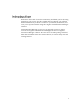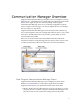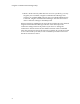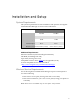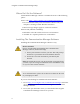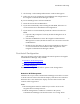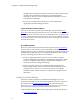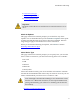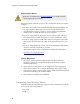Troubleshooting guide
Installation and Setup
9
• 2: Select Device Type
• 3: Connecting the Device
• 4: Viewing Diagnostics
Important
DO NOT connect the device until the Device Wizard instructs you to
do so.
Check for Updates
This page of the Device Wizard prompts you to check for any driver
updates. It is recommended that you click Check for Updates at this point
to make sure that the latest device drivers have been installed. Wireless
usage charges apply if downloaded via wireless connection.
When you are finished checking for updates, select Next to continue.
Next Step: Select Device Type
Select Device Type
This page of the Device Wizard prompts you to specify how your wireless
device will be connected to your PC. The following choices are available:
• PC Card
• USB
• Infrared
• Bluetooth
• Serial/Other
Choose the method used by your device and then select Next to continue.
Consult the documentation that came with your wireless device if your are
unsure which method your device uses to connect to a PC.
Note: Although Communication Manager can communicate with a
handset over a Bluetooth connection, it cannot perform Bluetooth
pairing automatically (you will have to manually pair the PC and
the handset).
Next Step: Connecting the Device