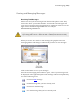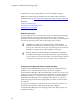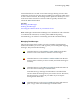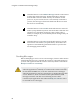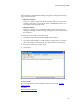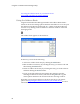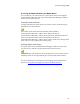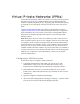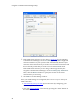Troubleshooting guide
Cingular Communication Manager Help
62
Double-click on any message listed to view the complete message.
Note: Users with cell phone handsets will be subject to the connection
limitations listed in Using Text Messaging with tethered cellular handsets.
See also:
Sending Text Messages
Using The Text Messaging Client
Managing Text Messages
Updating Your Inbox
If your wireless device is connected to your PC, Communication Manager
will automatically retrieve new messages from the device when it is
launched. You can also update the contents of your Inbox by clicking either
one of the following icons in the text messaging client window:
Send/Receive. When you click this button, Communication
Manager will transmit any unsent messages in your Outbox and
query your wireless device for any new messages received. If new
messages are present, they will be added to your Inbox.
Refresh. When you click this button, Communication Manager,
will delete all messages in your Inbox and then copy all messages
on your wireless device into the Inbox. Note that messages that are
in your Inbox, but not also on your wireless device will be lost!
Using text messaging with tethered cellular handsets
Cingular Communication Manager can connect with Cingular Wireless
handsets over a serial, Bluetooth or IrDA connection. Cingular
Communication Manager will assume that these wireless devices are your
primary viewing device for text messages. Therefore, it will not delete any
message from the device just because you happen to read it in Cingular
Communication Manager's text messaging client. However, when you
delete a message in the text messaging client, it will also be deleted from
the handset.
If you use your handset to send and receive text messages when it is not
attached to the Cingular Communication Manager, Cingular
Communication Manager's text messaging inbox may change when you
reattach the handset.