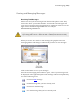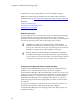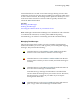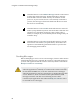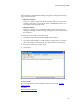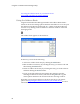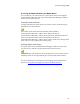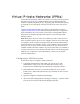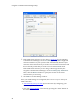Troubleshooting guide
Text Messaging (SMS)
63
Certain handsets are not able to send text messages during an active data
connection. If a device does not support sending a text message while using
an active data connection, the message will be queued for delivery as soon
as the active data connection is released. This is typically when the user
selects the Disconnect button.
See also:
Receiving Text Messages
Sending Text Messages
Accessing the Address Book on your mobile device
Note: Although Communication Manager can communicate with a handset
over a Bluetooth connection, it cannot perform Bluetooth pairing
automatically (you will have to manually pair the PC and the handset).
Managing Text Messages
The text messaging client window provides a number of management
functions that allow you to save and organize you incoming and outgoing
messages. They include the following:
Click this button or select Folders > New Folder from the File
menu to create a new folder in which to store messages.
Click this button or select Folders > Delete Folder from the File
menu to delete a folder you have created (and all the messages it
contains).
Click this button or select Move to Folder from the Edit menu to
move the selected message to another folder.
Note that moving a message from the Inbox to another folder
will not delete the message from your wireless device. Therefore,
the message may re-appear in your Inbox if you re-import
messages from the device.
Click this button or select Copy to Folder from the Edit menu to
place a copy of the selected message in another folder.