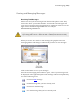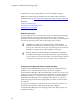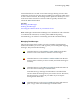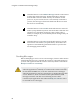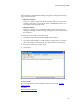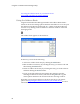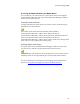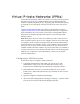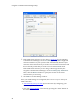Troubleshooting guide
Cingular Communication Manager Help
64
Click this button or select Delete Message from the Action menu
to delete the selected message. Note that deleting a message
from the Inbox will also delete it from your wireless device!
(however, if your wireless device is not currently connected to
your PC, the message will not be deleted from the device until
the device is reconnected)
Click this button or select Load from the File menu to return all
folders (except the Inbox) to their state at the time of the last save
operation (see description for the Save Icon, below). This is
useful, for example, if you accidentally delete messages that you
wanted to keep.
Click this button or select Save from the File menu to save the
current state of all folders (except the Inbox). Note that a Save
operation is automatically performed whenever you close the
text messaging client window.
Sending Messages
Before attempting to send or receive text messages, check to make sure the
Cingular Wireless Device is inserted (PC Cards) or connected (phones) to
your PC and registered with the wireless network (software will indicate
Ready to Connect or Connected).
Communication Manager can always send and receive text messages
when the application is in Ready to Connect mode. When used with a
PC Card-based GSM device, it can also send and receive messages
when the application is actively connected to a Cingular Wireless data
service. However, when used with a mobile phone handset, SMS
messages cannot be sent and received during an active data
connection (the application must indicate Ready to Connect in order
to send and receive messages).