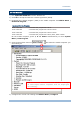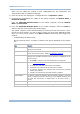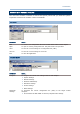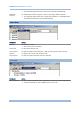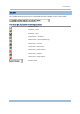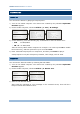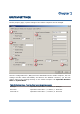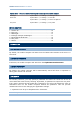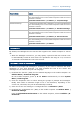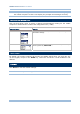User guide
4
MIRROR 5250 Emulator
User Guide
When you are editing an existing or new configuration file, the information and
settings above will be updated accordingly.
6) Save the current user settings to a configuration file via File Menu | Save.
7) Download the configuration file (.NET) to the mobile computer via Utilities Menu |
Download Settings.
From the CipherNet Runtime Menu on the mobile computer, select 2. Utilities
Menu | 8. Download.
8) From the CipherNet Runtime Menu on the mobile computer, select 1. Telnet to
start a fresh new telnet session after downloading.
The mobile computer will be associated with an access point and connected to a host.
During the telnet session, you will be able to make use of the host applications after
login. To exit the telnet session, press ESC and FN simultaneously after logging out
properly.
Understanding the Status Icons
On the terminal screen, a number of status icons will be displayed on the bottom
line.
Icon
Remark
Special Key For 8500 Series, individual icons for Shift, Alt and FN indicate a
specific key is pressed.
Navigator A graphic icon to indicate the relationship between the terminal
screen and the host screen. Refer to 4
Emulation Settings.
Lock A lock icon indicates that you have pressed a function key that is not
allowed. The message “Function key not allowed.” is displayed on the
terminal screen.
Press ESC to unlock it. The icon will become an empty box.
Reader Refer to 2.1 Barcode Reader.
An empty box indicates both readers are disabled.
A barcode icon indicates only the barcode is enabled.
A cross-out barcode icon indicates both the barcode and RFID
readers are enabled.
A flash icon indicates only the RFID reader is enabled.
Insert/Replace By default, a solid bar indicates the text-entering modes is overtype
mode (= Replace). Press the Insert key on the mobile computer, and
the solid bar will become a capital letter “I” for insert mode (=
Insert).
Antenna An antenna icon indicates the RF signal strength.
Battery A battery icon indicates the battery strength.