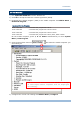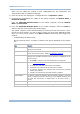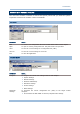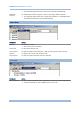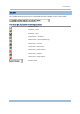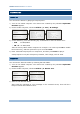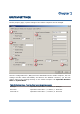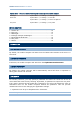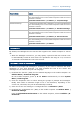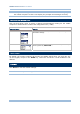User guide
11
Chapter 1 System Settings
Security Option Remark
TCP / IP Settings If selected and provided with a password, you will not be allowed to
enter the following menu on the mobile computer unless the correct
password is entered:
CipherNet Runtime Menu | 2. Utilities | 1. TCP/IP Settings
Emulation Settings If selected and provided with a password, you will not be allowed to
enter the following menu on the mobile computer unless the correct
password is entered:
CipherNet Runtime Menu | 2. Utilities | 2. Emulation Settings
Set Date & Time If selected and provided with a password, you will not be allowed to
enter the following menu on the mobile computer unless the correct
password is entered:
CipherNet Runtime Menu | 2. Utilities | 6. Set Date & Time
Utilities Menu If selected and provided with a password, you will not be allowed to
enter the following menu on
the mobile computer unless the correct
password is entered:
CipherNet Runtime Menu | 2. Utilities
1.3 BACKLIGHT
By default, the backlight for the LCD and the keypad of the mobile computer is turned
off.
When the backlight is turned on, you may specify a period of idle time so that it can
be automatically turned off. Such time-out is specified in the range of 1~9, in units of
10 seconds. The default time-out is 20 seconds.
1.4 CHANGE PROMPTS & MESSAGES
Re-define the prompts and messages, if necessary. If you want to customize the client
application to your local language, you must translate the text of the menus and
messages for the runtime into your own language.
1) Download the font file (.SHX) for the selected language to the mobile computer via
Utilities Menu | Download Program.
On the mobile computer, press 7, 9 and Power simultaneously to enter System
Menu | Load Program.
2) Click the drop-down menu to select among the groups of prompts and messages.
Modify them within a maximum length of 15 or 20 characters, depending on the
screen size; otherwise, they will be automatically truncated.
3) Save the current user settings to a configuration file via File Menu | Save.
4) Download the configuration file (.NET) to the mobile computer via Utilities Menu |
Download Settings.
From the CipherNet Runtime Menu on the mobile computer, select 2. Utilities | 8.
Download.