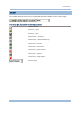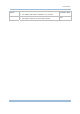User guide
5
Introduction
ALTERNATIVES TO DOWNLOAD SETTINGS
Auto-Detect & Download via Cradle-IR, RS-232 or USB Virtual COM
Seat the mobile computer in the cradle or connect it with the RS-232/USB cable to PC. Select to
download settings via Cradle-IR, RS-232 or USB Virtual COM. When the mobile computer is
turned on, it will start to download terminal emulation settings right with the CipherNet
Runtime Menu as long as the current settings on the mobile computer are matching. Otherwise,
you must configure the settings on the mobile computer accordingly.
2.Baud Rate
1.Interface
1.
Reader Test
4.Backlight
5.Battery Voltage
6.Set Date & Time
8.Download
TCP/IP Settings
2.Emulation Settings
3.
7.Download_Settings
IP:127.0.0.1
1.Telnet
2.Utilities
SN:EB7000001
F
From the CipherNet Runtime Menu on the mobile computer, press F1 directly to enter the
following submenu and select the matching download interface: 2. Utilities Menu | 7.
Download Settings | 1. Interface
From the CipherNet Runtime Menu on the mobile computer, press F2 directly to enter the
following submenu and select the matching baud rate setting: 2. Utilities Menu | 7.
Download Settings | 2. Baud Rate
From the CipherNet Runtime Menu on the mobile computer, press F3 directly to enter the
following submenu and start to download: 2. Utilities Menu | 8. Download
Take the 44-key 8500 mobile computer for example. You need to press FN to enable the
function key, and then press the key for red-coded F1, F2 or F3.
Note: You may press F9 from the CipherNet Runtime Menu to view the current
program version. Press the ESC key to cancel the hot key (F1~F3, F9) operation
and return to the CipherNet Runtime Menu.
Hot key operation: F3
Hot key operation: F1
Hot key operation: F2