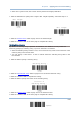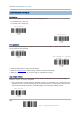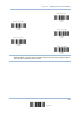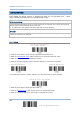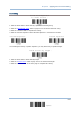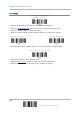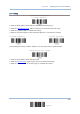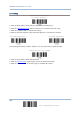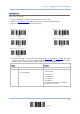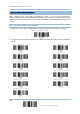Specifications
119
Update
Chapter 6
Applying Formats for Data Editin
g
When zero is given to both, the scanner will not perform the length qualification.
1. Read the label below to specify Max. Length or Min. Length separately, and follow steps 2~3.
2. Read the “Decimal Value” label on page 141 for the desired length.
3. Read the “Validate” label on the same page to complete this setting.
Matching String & Location
By default, no matching string is specified, and therefore, it is disabled. You may enable this
feature by specifying a matching string; up to four characters are allowed.
When the Matching String Location is zero, the scanner will only check for the existence of the
matching string in the barcode data.
You may specify a value from 1 to 255 to indicate where the matching string starts in the
barcode data.
1. Read the label to specify a matching string.
2. Read the “Hexadecimal Value” label on page 142 for the desired character string.
3. Read the “Validate” label to complete this setting.
4. Read the label to specify the location of the matching string.
5. Read the “Decimal Value” label on page 141 for the desired location.
6. Read the “Validate” label on the same page to complete this setting.
Max. Length
Min. Length
Matching String …
Location of
Matching String …