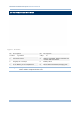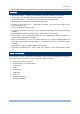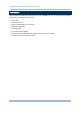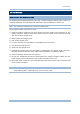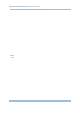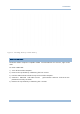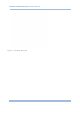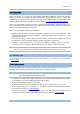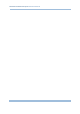User's Manual
Table Of Contents
- IMPORTANT NOTICES
- RELEASE NOTES
- INTRODUCTION
- USING MOBILE COMPUTER
- LEARNING SOFTWARE ARCHITECTURE
- SYSTEM MENU
- PROGRAM MANAGER & KERNEL
- SPECIFICATIONS
- DOWNLOAD UTILITY
- TROUBLESHOOTING
- CANNOT TURN ON WHEN PRESSING POWER KEY
- CHARGING ERROR
- BUZZER SEEMS NOT WORKING
- LED INDICATOR SEEMS NOT WORKING
- LCD TOUCH SCREEN SEEMS NOT WORKING
- KEYPAD SEEMS NOT WORKING
- VIBRATOR SEEMS NOT WORKING
- MOBILE COMPUTER SEEMS NOT WORKING
- CANNOT SCAN BARCODES
- CANNOT DECODE DATA AFTER SCANNING
- CANNOT TRANSMIT/RECEIVE DATA
- KEY REFERENCE TABLES
5
Introduction
GETTING STARTED
INSERTING BATTERY & MEMORY CARD
For shipping and s torage purposes, save the mobile co mputer and the main battery in
separate packages. This will keep both batteries in good condition for future use.
Note: Any improper handling may reduce the battery life.
To set up the mobile computer to work:
1) Hold t he mobil e compu ter st ill an d release t he h and strap f rom the bot tom of th e
mobile computer. Remove the battery pack to see the socket for an external SD card.
The socket has a hinged cover.
2) Slide-release the hinged cover.
3) Flip up the hinged cover.
4) Fit your memory card (microSD or microSDHC) into the socket.
5) Put down the hinged cover.
6) Slide-lock the hinged cover.
7) Reinstall the battery pack into the battery compartment at a proper angle (30°~45°)
that the metal contacts can meet. Make sure the battery is installed in place.
8) Slide the battery latch to the lock position.
9) Re-join the unfastened end of the hand strap to the mobi le computer. Make sure the
hand strap is securely attached to the mobile computer before use.
10) The hand strap is ideal for one-hand operation and ensures safe and convenient hold
of the mobile computer.
Note: For a new battery, ma ke sure it is fu lly char ged before use. Alwa ys prepare a
spare battery pack, especially when you are on the road.