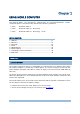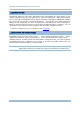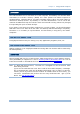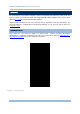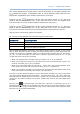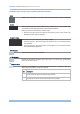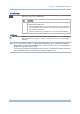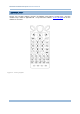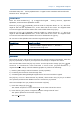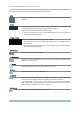User's Manual
Table Of Contents
- IMPORTANT NOTICES
- RELEASE NOTES
- INTRODUCTION
- USING MOBILE COMPUTER
- LEARNING SOFTWARE ARCHITECTURE
- SYSTEM MENU
- PROGRAM MANAGER & KERNEL
- SPECIFICATIONS
- DOWNLOAD UTILITY
- TROUBLESHOOTING
- CANNOT TURN ON WHEN PRESSING POWER KEY
- CHARGING ERROR
- BUZZER SEEMS NOT WORKING
- LED INDICATOR SEEMS NOT WORKING
- LCD TOUCH SCREEN SEEMS NOT WORKING
- KEYPAD SEEMS NOT WORKING
- VIBRATOR SEEMS NOT WORKING
- MOBILE COMPUTER SEEMS NOT WORKING
- CANNOT SCAN BARCODES
- CANNOT DECODE DATA AFTER SCANNING
- CANNOT TRANSMIT/RECEIVE DATA
- KEY REFERENCE TABLES
15
Chapter 1
Using mobile computer
This 24-key alphanumeric keypad enters num bers by default. The ke ypad’s alphabet key
switches the keypad to al phabetic input. A few sy mbols are supp orted when the
keypad sits in alphabetic input, whether uppercase or lowercase.
Press the [α] key (repeatedly) until the mob ile computer shows a n “ A”, whi ch we
might as well call “the alphabet icon”, at the lower-left of the screen. The keypad starts
to enter all caps and a few symbols without holding down the [α] key.
Press the [α] key
(repeatedly) until the mo bile computer shows a n “a”, whi ch we
might as well call “the alphabet icon”, at the lower-left of the screen. The keypad starts
to enter all lowercase letters and a few symbols without holding down the [α] key.
Note the letter case doesn’t impact the symbols.
An overview of the alphabet icons and the keypad’s input mode:
Alphabet Icons
Keypad’s Input Mode
None Numbers, hyphen minus “-”, and dot “.”
A All uppercase letters and symbols
a All lowercase letters and symbols
When inputting alph abetic characters, the l etters and the number printed on a k ey take
turn to show where the cursor is when you keep pressing that key; each press must not
exceed one second. Fo r example, when you keep press the num ber key [2], the letters
“A”, “B”, “C” and the number “2” take turn to show for uppercase while “a”, “b”, “c” and
“2” will take turn to show for lowercase.
When you first press the number key [2], the letter “A” or “a” is produced.
When yo u press the n umber key [2] t wice (t he ti me i nterval must not exceed one
second), the letter “B” or “b” is produced.
When yo u press the number key [2] three times (the ti me i nterval between each
press must not exceed one second), the letter “C” or “c” is produced.
When you press the number key [2] four times (the time interval between each press
must not exceed one second), the number “2” is produced.
In order to get the desired character, you ne ed to press the same key one to four times
(the time interval between each press must not exceed one seco nd). Only when the
pressing stops for longer than one second or another key is pressed will the system send
out the due key code or change over to send another key code to the active application
program.
The [f n] key
is pressed with a nu mber key . Upon you r pressing [f n] k ey, it s
associated icon F
displays at the bottom-left of the screen of the mobile computer. Press
the second key, sa y [ 5], to com plete the key combi nation and pr oduce [F5] fu nction.
Then the icon F
goes off automatically.