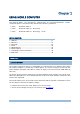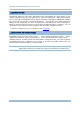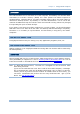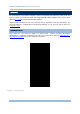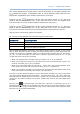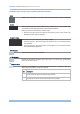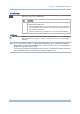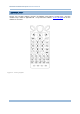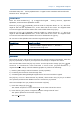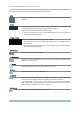User's Manual
Table Of Contents
- IMPORTANT NOTICES
- RELEASE NOTES
- INTRODUCTION
- USING MOBILE COMPUTER
- LEARNING SOFTWARE ARCHITECTURE
- SYSTEM MENU
- PROGRAM MANAGER & KERNEL
- SPECIFICATIONS
- DOWNLOAD UTILITY
- TROUBLESHOOTING
- CANNOT TURN ON WHEN PRESSING POWER KEY
- CHARGING ERROR
- BUZZER SEEMS NOT WORKING
- LED INDICATOR SEEMS NOT WORKING
- LCD TOUCH SCREEN SEEMS NOT WORKING
- KEYPAD SEEMS NOT WORKING
- VIBRATOR SEEMS NOT WORKING
- MOBILE COMPUTER SEEMS NOT WORKING
- CANNOT SCAN BARCODES
- CANNOT DECODE DATA AFTER SCANNING
- CANNOT TRANSMIT/RECEIVE DATA
- KEY REFERENCE TABLES
16
8700 Series Mobile Computer Reference Manual
Functions of the common keys are briefly described as below:
SCAN
Triggers the scan engine so it reads a barcode when reader function is enabled.
ENTER
The two [Ent er] keys on both si des of the [S CAN] key are use r-friendly and
convenient for both right-handed and left-handed operators.
Both keys execute commands or confirm input.
Press the [fn] key the pre ss either of these [Enter] keys to turn on/off
the
backlight for the LCD and keypad.
Navigation Keys
These keys move the cursor left, up, down, or right.
Press the [fn] key then p ress ei ther of up/down key to decrease/increase
LCD contrast.
Press th e [fn ] key then p ress ei ther o f l eft/right key to decrease/increase
the LCD backlight brightness.
ESC (Escape)
Stops and quits the current operation.
← (Backspace)
Deletes the precedi ng character where the cursor is. If this key is pressed and
held, a clear code is sent.
α (Alphabet Key)
This key is a modif ier k ey that requ ires a second key pressed to get th e
yellow-engraved letters (A~Z) and symbols.
Icon Description
A This icon appears a t t he lo wer-left o f t he s creen to in dicate keypad
set to enters all uppercase letters and symbols.
a This icon appears a t t he lo wer-left o f t he s creen to in dicate the
keypad set to enters all lowercase letters and symbols.