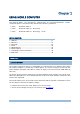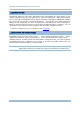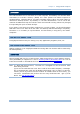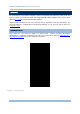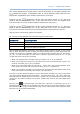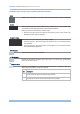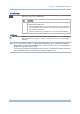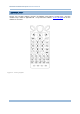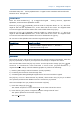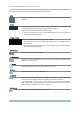User's Manual
Table Of Contents
- IMPORTANT NOTICES
- RELEASE NOTES
- INTRODUCTION
- USING MOBILE COMPUTER
- LEARNING SOFTWARE ARCHITECTURE
- SYSTEM MENU
- PROGRAM MANAGER & KERNEL
- SPECIFICATIONS
- DOWNLOAD UTILITY
- TROUBLESHOOTING
- CANNOT TURN ON WHEN PRESSING POWER KEY
- CHARGING ERROR
- BUZZER SEEMS NOT WORKING
- LED INDICATOR SEEMS NOT WORKING
- LCD TOUCH SCREEN SEEMS NOT WORKING
- KEYPAD SEEMS NOT WORKING
- VIBRATOR SEEMS NOT WORKING
- MOBILE COMPUTER SEEMS NOT WORKING
- CANNOT SCAN BARCODES
- CANNOT DECODE DATA AFTER SCANNING
- CANNOT TRANSMIT/RECEIVE DATA
- KEY REFERENCE TABLES
17
Chapter 1
Using mobile computer
fn (Function Key)
This key is a modif ier ke y that requir es a second key ([0] ~ [ 9]) pressed to
deliver the value of key combination.
Icon Description
F In default state, the functi on toggl e i s set to “Auto Resume” and
operates as described below:
This icon appears when you press the function key [fn], indicating
the keypad s et to the functi on key input. Press a second key to
get the desired function.
Once the second key is pressed, the icon goes off automatically.
POWER Key
In order to prevent an ac cidental press of the PO WER key, you need to press
and hold this key for approxi mately 1.5 seconds to turn on/ off the mobil e
computer.
Note: (1) Fu nctionality of keys i s appli cation-dependent. The system will send the
associated key code to the application pr ogram, an d it is u p t o t he applicat ion
program to interpret the key code.
(2) As long as a status icon appears on the screen, it indicates a certain mode has
been activated and it isn’t necessary to hold the modifier key.