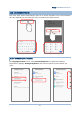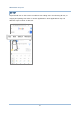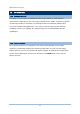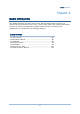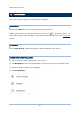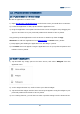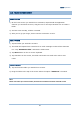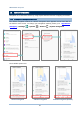Product Info
Table Of Contents
- Using RS35 Mobile Computer
- Basic Operation
- Wireless Radios
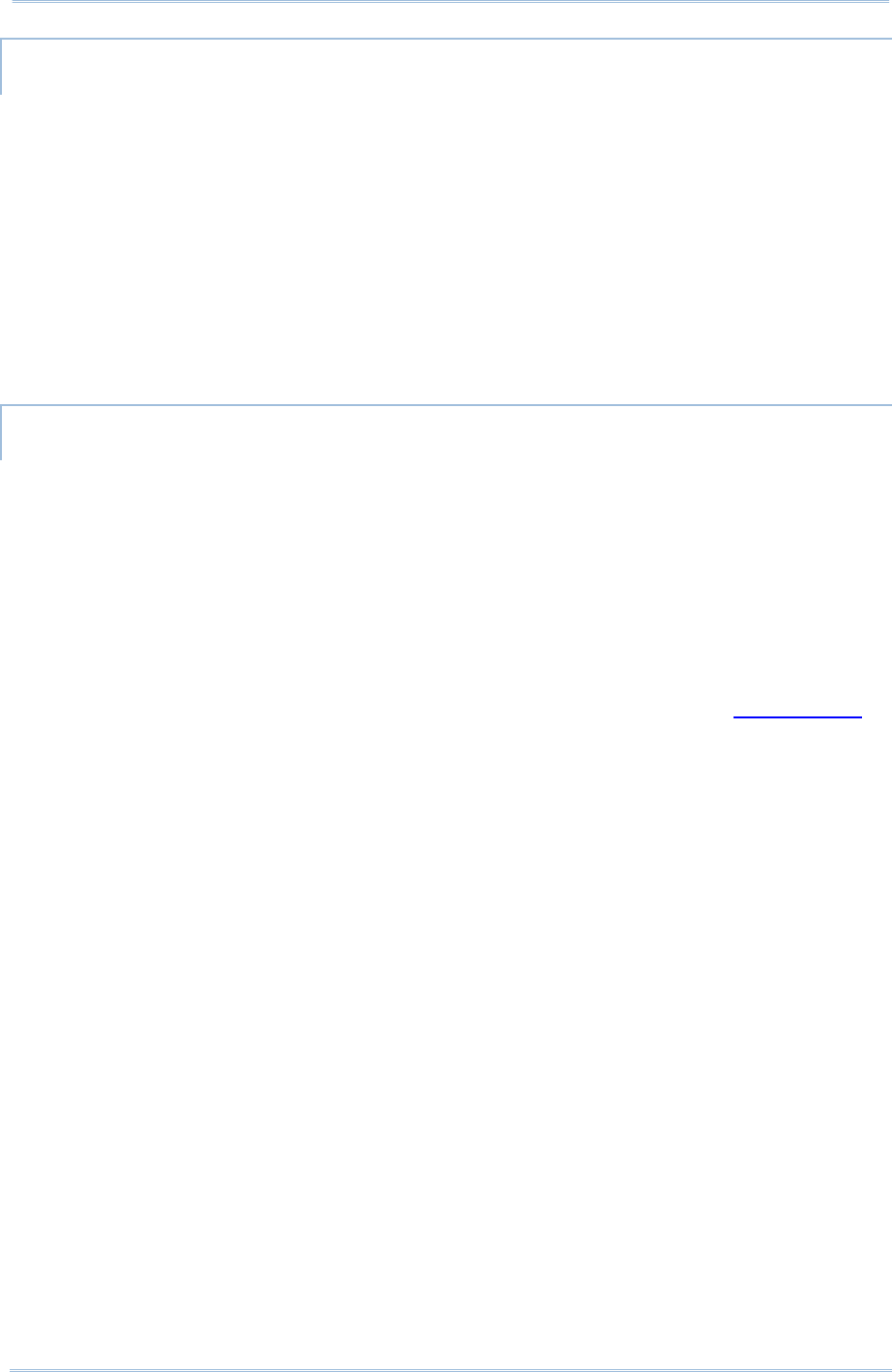
82
RK25 Mobile Computer
ARRANGE THE APPLICATIONS AND WIDGETS ON HOME SCREEN
To move or remove a shortcut/widget, on the home screen you would like to customize,
tap and hold it to enter layout edit mode, an option “X Remove” will appear on top of
the screen, to which you can drag the unwanted shortcut/widget to remove it. Drag the
icon to the preferred position and release it to have it placed.
To resize a widget, tap and hold it until a white frame appears. Tap and drag a white dot
to re-scale the widget.
ARRANGE THE APPLICATIONS WITH APP SHORTCUTS ON HOME SCREEN
To move or remove those applications which offer app shortcuts, please hold and drag
the application icon to anywhere on the screen, and layout edit mode appears. Drag the
application icon to “X Remove” on the top of the screen to remove it, or to the preferred
position and release it to have it placed.
To create an Action icon from the app shortcuts to Home screen, please:
1) Long press an application icon (no matter on the Home screen or the App Drawer)
to unfold its app shortcuts.
2) Tap and hold an Action from the app shortcuts and drag it to the preferred position
on the Home screen.
3) Release the Action icon to have it placed.