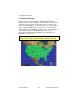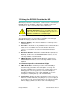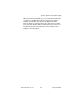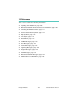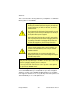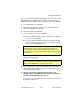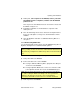Operating instructions
Reference
Entegra EX5000 -103- 600-00108-000 Rev 07
7) Store the Zip Drive and cable or USB Flash Memory Drive in a
safe place.
13.1.2 Loading CMax Chart Data
Once you have downloaded the CMax data from your PC to either a
Zip Disk Dataloader or USB Flash Memory Drive, as described in the
Avidyne Data Update Guide, you will need to upload the data to your
EX5000.
➤ To load CMax Data to your EX5000:
1) With the MFD power OFF:
■ If using a USB Flash Memory Drive, plug it into the data port
on the front of the EX5000.
■ If using a Zip Drive Dataloader, connect one end of the cable
to the Zip Drive and the other end to the EX5000 data port.
Do not insert the Zip disk into the Zip Drive until after you turn
on the MFD (in step 2).
2) Turn on the MFD. If you are using a Zip Drive, insert the Zip disk
into the Zip Drive when the initial EX5000 logo screen displays.
3) The Dataloader Page displays.
➥ If this is the first-ever update, you may see a caution that you
are about to load older data than the MFD already contains.
This is because the preloaded demo charts expire in the year
2020, so the caution message is normal.
Press Proceed to start the chart data load.
4) The Dataloader Page shows the progress as it loads the data into
the MFD. After loading the data, the Dataloader performs an
integrity check on the data and displays a successful data load
message if all data is valid.
5) When the operation is complete, the EX5000 will continue to the
normal startup Page.
Note: Ensure that the Dataloader is supported and not
dangling by the cable. Letting the Dataloader dangle can
cause permanent damage to the data port. It can also cause
an intermittent connection, which will result in an unsuccessful
data update.