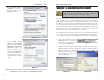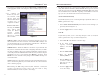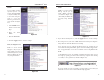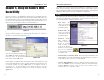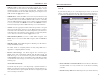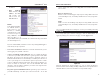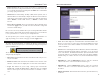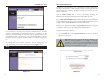User's Manual
Table Of Contents
- Table of Contents
- Chapter 1: Introduction
- Chapter 2: Connecting the Router
- Chapter 3: Configuring the PCs
- Chapter 4: Configuring the Router
- Chapter 5: Using the Router’s Web-Based Utility
- Appendix A: Troubleshooting
- Appendix B: How to Ping Your ISP’s E-mail and Web Addresses
- Appendix C: Configuring Wireless Security
- Appendix D: Finding the MAC Address and IP Address for Your Ethernet Adapter
- Appendix F: Glossary
- Appendix G: Specifications
- Appendix H: Warranty Information
- Appendix I: Contact Information
17
5. The Router supports five connection types: DHCP (obtain an IP automati-
cally), PPPoE, Static IP Address, RAS, and PPTP. These types are selected
from the drop-down menu beside Internet Connection Type. The Setup
tab and available features will differ depending on what kind of connection
type you select, the instructions for which are included here:
Obtain an IP Automatically
If your ISP says that you are connecting through a dynamic IP address (or
DHCP), perform these steps:
a. Select Obtain an IP automatically as the Internet Connection Type (as
previously shown in Figure 4-3).
b. Click the Apply button to save the settings.
Static IP
If your ISP says that you are connecting through a static (or fixed) IP
address, perform these steps (as shown in Figure 4-4):
a. Select Static IP as the Internet Connection Type.
b. In the fields beside
“Specify Internet IP
Address”, enter the IP
Address.
c. Enter the Subnet Mask.
d. Enter the Default
Gateway Address.
e. Enter the DNS in the 1,
2, and/or 3 fields. You
must enter at least one
DNS address.
f. Click the Apply button
to save the settings.
Figure 4-4
Wireless-B Broadband Router
3. If required by your ISP, enter the Router’s Host Name and Domain Name
in the appropriate fields on the Setup tab. (This is usually required by cable
ISPs.)
4. To configure the
Router for your wire-
less network, verify
that the Setup tab’s
Wireless fields (shown
in Figure 4-3) are
completed as follows:
Enable/Disable:
Selecting the Enable
radio button will
enable the Router’s
wireless feature.
Wireless functions
will not be available
unless enabled.
SSID: The SSID is a unique name for your wireless network. It is case sen-
sitive and must not exceed 32 characters. The default SSID is "linksys " but
you should change this to a personal wireless network name. All wireless
points in your network must use the same SSID.
SSID Broadcast - Allows the SSID to be broadcast on your network. You
may want to enable this function while configuring the Router, but make
sure that you disable it when you are finished. With this enabled, someone
could easily obtain the SSID information with site survey software and gain
unauthorized access to your network. Click Enable to broadcast. Click
Disable to increase network security and prevent the SSID from being seen
on networked PCs.
Channel: Select the appropriate channel for your network from the list pro-
vided. All wireless points in your network must use the same channel in
order to function properly.
Do not change the WEP setting from the default, “Disabled”, without first
referring to the Wireless Security sections of the User Guide or Setup
Wizard CD-ROM for advanced features and settings.
18
Figure 4-3
Instant Wireless
®
Series