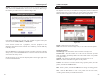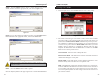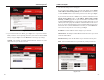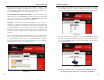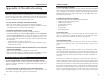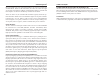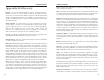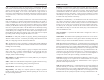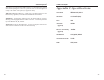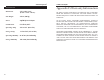User Manual
Wireless USB Adapter
23
Network Everywhere
®
Connect - To connect to one of the networks on the list, select the wireless net-
work, and click the Connect button. If the wireless network has WEP encryp-
tion enabled, you will see the screen shown in Figure 8-5.
In the WEP drop-down box, select the type of WEP encryption used by the
wireless network: 64-bit, 128-bit, or 152-bit WEP.
If the wireless network uses a passphrase, enter the passphrase in the
Passphrase field. If the wireless network uses a WEP key, enter the WEP key
in the Key 1 field.
Click the OK button to complete the network connection and return to the Site
Survey screen, or click the Cancel button to cancel the network connection and
return to the Site Survey screen.
On the Site Survey screen, click the X (Close) button in the upper right corner
to exit the WLAN Monitor.
22
The Profiles screen lets you save different configuration profiles for different
network setups. You can also import or export profiles. The default profile
holds the initial configuration saved when you ran the Setup Wizard.
Profile - Name of the connection profile.
SSID - The wireless network’s unique name, as set in the connection profile.
Profile Information
Network Type - The mode of the wireless network currently in use.
Transfer Rate - The data transfer rate of the current connection. (In Auto
mode, the Adapter dynamically shifts to the fastest data transfer rate possible
at any given time.)
Channel - The channel to which the wireless network devices are set.
WEP - The status of the WEP encryption security feature.
Connect - To connect to a wireless network using a specific profile, select the
profile, and click the Connect button.
Edit - Select a profile, and click the Edit button to change an existing profile.
New - Click the New button to create a new profile. See the next section,
“Creating a New Profile,” for detailed instructions.
Figure 8-6
Profiles
Figure 8-5