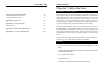User Manual
Table Of Contents
- Table of Contents
- Chapter 1: Introduction
- Chapter 2: Planning Your Wireless Network
- Chapter 3: Getting to Know the Wireless-G PCI Adapter
- Chapter 4: Software Installation and Configuration for Windows 98SE, Me, and 2000
- Chapter 5: Installing the Wireless-G PCI Adapter
- Chapter 6: Driver Installation and Configuration for Windows XP
- Chapter 7: Using the WLA N Monitor for Windows 98SE, Me, and 2000
- Appendix A: Troubleshooting
- Appendix B: Glossary
- Appendix C: Specifications
- Appendix D: Warranty Information
- Appendix E: Contact Information
Wireless-G PCI Adapter
9
Chapter 5:Installing the
Wireless-G PCI Adapter
1. Turn off your desktop PC.
2. Open your PC case and locate an available PCI slot on the motherboard.
Check with your computer manufacturer for instructions.
3. Slide the PCI Adapter into the PCI slot. Make sure that all of its pins are
touching the slot's contacts. You may have to apply a bit of pressure to slide
the adapter all the way in. After the adapter is firmly in place, secure its fas-
tening tab to your PC's chassis with a mounting screw. Then, close your PC.
4. Attach the external antenna to the adapter’s antenna port.
5. Power on your desktop PC.
If your PC is using Windows 98SE, Me, or 2000, proceed to the next sec-
tion, “Chapter 7: Using the WLAN Monitor for Windows 98SE, Me, and
2000.”
If your PC is using Windows XP, proceed to “Chapter 6: Driver
Installation and Configuration for Windows XP.”
Important for Windows 98SE, Me, and 2000 users: You must run
the Setup Wizard to install the software before installing the hardware.
Important for Windows XP users: You must install the Adapter’s
hardware before installing the software.
Instant Wireless
®
Series
8
Network Mode - Select Mixed Mode, and both Wireless-G and Wireless-
B computers will be allowed on the network, but the speed will be reduced.
Select G-Only Mode for maximum speed, but no Wireless-B users will be
allowed on the network.
5. The Setup Wizard will ask you to review your settings (as in Figure 4-5)
before it starts
to copy files.
Click the Next
button to save
these settings,
or click the
Back button to
change any set-
tings.
6. After the files have been successfully copied, the screen in Figure 4-6 will
appear. Click the Exit button.
Proceed to “Chapter 5: Hardware Installation.”
Figure 4-5
Figure 4-6