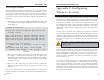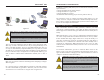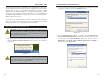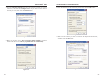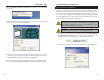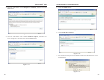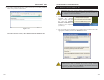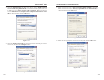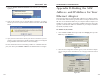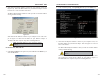User Manual Part 2
Dual-Band Wireless A+B Broadband Router
Appendix D:Finding the MAC
Address and IPAddress for Your
Ethernet Adapter
This section describes how to find the MAC address for your Ethernet adapter
to do either MAC address filtering or MAC address cloning for the Router and
ISP. You can also find the IP address of your computer’s Ethernet adapter. The
IP address is used for filtering, forwarding, and DMZ. Follow the steps in this
appendix to find the MAC address or IP address for your adapter in Windows
95, 98, Me, NT, 2000, and XP.
For Windows 95, 98, and Me:
1. Click on Start and Run. In the Open field, enter winipcfg. Then press the
Enter key or the OK button.
2. When the IP Configuration window appears, select the Ethernet adapter
you are using to connect to the Router via a Category 5 Ethernet network
cable.
105
Instant Wireless
®
Series
7. Click the Wireless Network Connection icon located in your computer’s
system tray.
8. If this is the first time you are using this 802.1x connection, you will be
asked if you want to accept the wireless network connection. Click the OK
button.
9. Open your PC’s web browser and test your Internet connection. If you are
unable to connect to the Internet, double-check the settings you configured
through Windows XP and the Router’s web-based utility.
For more details about wireless networking or 802.1x on a Windows XP com-
puter, enter the keyword wireless or 802.1x in the Windows XP search engine.
104
Figure D-1
Figure D-2
Figure C-25
Figure C-26