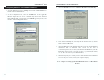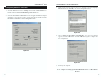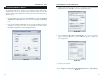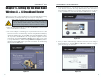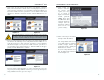User's Manual Part 2
Dual-Band Wireless A+G Broadband Router
3. Click the IP Address tab. Select Obtain an IP address automatically.
4. Now click the Gateway tab, and verify that the Installed Gateway field is
blank. Click the OK button.
5. Click the OK button again. Windows may ask you for the original Windows
installation disk or additional files. Check for the files at
c:\windows\options\cabs, or insert your Windows CD-ROM into your CD-
ROM drive and check the correct file location, e.g., D:\win98, D:\win9x,
etc. (if “D” is the letter of your CD-ROM drive).
6. Windows may ask you to restart your PC. Click the Ye s button. If Windows
does not ask you to restart, restart your computer anyway.
Go to “Chapter 5: Setting Up the Dual-Band Wireless A + G Broadband
Router.”
15
Instant Wireless
®
Series
1. Click the Start button. Select Settings and click the Control Panel icon.
Double-click the Network icon.
2. On the Configuration tab, select the TCP/IP line for the applicable
Ethernet adapter. Do not choose a TCP/IP entry whose name mentions
DUN, PPPoE, VPN, or AOL. If the word TCP/IP appears by itself, select
that line. Click the Properties button.
14
Figure 4-2
Figure 4-1
Configuring Windows 98 and Millennium PCs