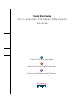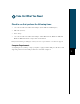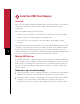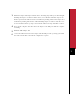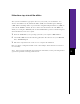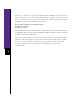User Manual
4
Install the Driver and Utilities
Note: The following procedures assume you are installing the driver from the CD provided.
If your PC does not have a CD-ROM drive, download the driver from Cisco’s web site.
After you have installed the USB client adapter, the system automatically detects it, opens a New
Hardware Found window, and starts collecting information for a driver database.
Follow these steps to install the drivers:
1
When the Add New Hardware Wizard dialog box opens, it is searching for new drivers.
Click
Next
.
2
From the next dialog box, select
Search for the best driver for your device (Recommended)
and click
Next
.
3
If asked which drive to choose to load drivers, select
CD-ROM drive
and deselect all other
options.
4
The hardware wizard will find the installation files on the CD and display the search results.
When the USB adapter driver is displayed, click
Next
to copy the required files.
5
During driver installation, you may be prompted to enter a path to the required client
adapter or Windows files:
(a) Windows files installed on your PC are usually located in the folder
C:\Windows\Options\Cabs. Click
OK
to install.
(b) If the system prompts you for the Windows CD and the CD-ROM drive on your PC is
drive D, the path should be D:\WIN(either 98, 2K, or ME). Click
OK
to copy the
required files.
6
The Add New Hardware Wizard window again opens indicating that the installation is
complete. Click
Finish.
7
Remove the CD and restart your laptop.