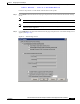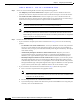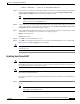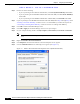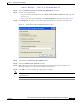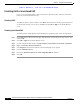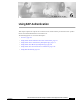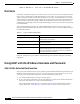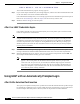User's Manual Part 1
Table Of Contents
- contents
- Preface
- Product Overview
- Preparing for Installation
- Installing the Client Adapter
- Using the Profile Manager
- Configuring the Client Adapter
- Overview
- Setting System Parameters
- Setting RF Network Parameters
- Setting Advanced Infrastructure Parameters
- Setting Advanced Ad Hoc Parameters
- Setting Network Security Parameters
- Using EAP Authentication
- Performing Diagnostics
BETA DRAFT - CISCO CONFIDENTIAL
6-4
Cisco Aironet Wireless LAN Client Adapters Installation and Configuration Guide for Windows
OL-1394-03
Chapter 6 Using EAP Authentication
Using LEAP with an Automatically Prompted Login
The “LEAP Authentication in progress” message appears.
Step 2 If your client adapter authenticates, the message disappears, and the Server Based Authentication field
on the ACU Status screen shows “LEAP Authenticated.”
If the authentication attempt fails, an error message appears after the LEAP timeout period has expired.
Refer to the “Error Messages” section in Chapter 9 for the necessary action to take.
Step 3 Windows continues to log you onto the system.
After Your LEAP Credentials Expire
If the LEAP credentials (username and password) for your current profile expire or become invalid,
follow the steps below to reauthenticate.
Note If your computer is running Windows NT, 2000, or XP and you change your Windows password
using the standard Windows Change Password function, the client will update the LEAP password
automatically and maintain its connection to the access point if the current profile uses the Windows
username and password. If your computer is running Windows 95, 98, or Me and you change your
Windows password, the client will lose association from the access point, and you will be prompted
to enter your new credentials.
Step 1 Click OK when the following message appears: “The user name and password entered for profile 'xxx' are
no longer valid and have failed the LEAP authentication. Please enter a new user name and password.”
Step 2 When the Windows login screen appears, enter your new username and password and click OK. The
client adapter should authenticate using your new credentials.
Note If you click Cancel rather than OK on the Windows login screen, the following message
appears: “The current profile will be disabled until the system restarts or you eject and
reinsert the card. Are you sure?” If you click No, the Windows login reappears and allows
you to enter your new credentials. If you click Yes, the current profile is disabled until you
reboot your computer or eject and reinsert the card. The Current Profile field on the Status
screen lists the profile as being “Disabled.”
Using LEAP with an Automatically Prompted Login
After Profile Selection/Card Insertion
After you (or auto profile selection) select a profile that uses LEAP authentication but specifies that you
be automatically prompted to enter a separate LEAP username and password or you eject and reinsert
the client adapter while this profile is selected, follow the steps below to LEAP authenticate.