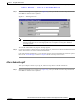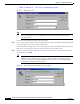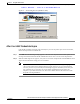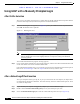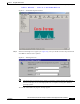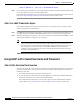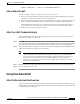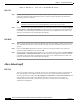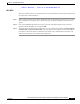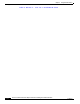User's Manual Part 1
Table Of Contents
- contents
- Preface
- Product Overview
- Preparing for Installation
- Installing the Client Adapter
- Using the Profile Manager
- Configuring the Client Adapter
- Overview
- Setting System Parameters
- Setting RF Network Parameters
- Setting Advanced Infrastructure Parameters
- Setting Advanced Ad Hoc Parameters
- Setting Network Security Parameters
- Using EAP Authentication
- Performing Diagnostics
BETA DRAFT - CISCO CONFIDENTIAL
6-5
Cisco Aironet Wireless LAN Client Adapters Installation and Configuration Guide for Windows
OL-1394-03
Chapter 6 Using EAP Authentication
Using LEAP with an Automatically Prompted Login
Step 1 When the LEAP login screen appears (see Figure 6-3), enter your LEAP username and password and
click OK. The domain name is optional.
Figure 6-3 LEAP Login Screen
Note The LEAP login screen shown above appears on computers running Windows NT, 2000, or
XP. The LEAP login screen looks slightly different on computers running other Windows
operating systems.
The “LEAP Authentication in progress” message appears.
Step 2 If your client adapter authenticates, the message disappears, and the Server Based Authentication field
on the ACU Status screen shows “LEAP Authenticated.”
If the authentication attempt fails, an error message appears after the LEAP timeout period has expired.
Refer to the “Error Messages” section in Chapter 9 for the necessary action to take.
After a Reboot/Logoff
After your computer reboots or you log off, follow the steps below to LEAP authenticate.
Step 1 When the LEAP login screen appears (see Figure 6-4), enter your LEAP username and password and
click OK. The domain name is optional.