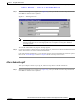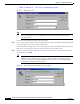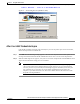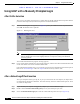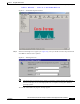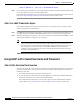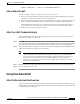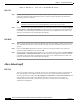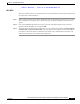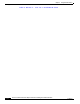User's Manual Part 1
Table Of Contents
- contents
- Preface
- Product Overview
- Preparing for Installation
- Installing the Client Adapter
- Using the Profile Manager
- Configuring the Client Adapter
- Overview
- Setting System Parameters
- Setting RF Network Parameters
- Setting Advanced Infrastructure Parameters
- Setting Advanced Ad Hoc Parameters
- Setting Network Security Parameters
- Using EAP Authentication
- Performing Diagnostics
BETA DRAFT - CISCO CONFIDENTIAL
6-10
Cisco Aironet Wireless LAN Client Adapters Installation and Configuration Guide for Windows
OL-1394-03
Chapter 6 Using EAP Authentication
Using LEAP with a Saved Username and Password
Step 5 If your client adapter authenticates, the message disappears, and the Server Based Authentication field
on the ACU Status screen shows “LEAP Authenticated.”
If the authentication attempt fails, an error message appears after the LEAP timeout period has expired.
Refer to the “Error Messages” section in Chapter 9 for the necessary action to take.
After Your LEAP Credentials Expire
If the LEAP credentials (username and password) for your current profile expire or become invalid,
follow the steps below to reauthenticate.
Step 1 Click OK when the following message appears: “The user name and password entered for profile 'xxx' are
no longer valid and have failed the LEAP authentication. Please enter a new user name and password.”
Step 2 When the LEAP login screen appears, enter your new username and password and click OK. The client
adapter should authenticate using your new credentials.
Note If you click Cancel rather than OK on the LEAP login screen, the following message appears:
“The current profile will be disabled until the system restarts or you eject and reinsert the
card. Are you sure?” If you click No, the LEAP login reappears and allows you to enter your
new credentials. If you click Yes, the current profile is disabled until you reboot your
computer or eject and reinsert the card. The Current Profile field on the Status screen lists
the profile as being “Disabled.”
Using LEAP with a Saved Username and Password
After Profile Selection/Card Insertion
After you (or auto profile selection) select a profile that uses LEAP authentication with a saved LEAP
username and password or you eject and reinsert the client adapter while this profile is selected, the
following events occur:
1. The “LEAP Authentication in progress” message appears.
2. If your client adapter authenticates, the message disappears, and the Server Based Authentication
field on the ACU Status screen shows “LEAP Authenticated.”
If the authentication attempt fails, an error message appears after the LEAP timeout period has
expired. Refer to the “Error Messages” section in Chapter 9 for the necessary action to take.