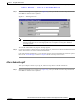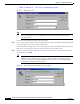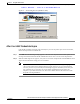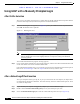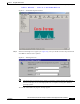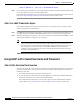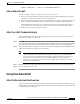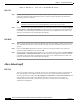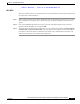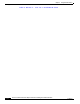User's Manual Part 1
Table Of Contents
- contents
- Preface
- Product Overview
- Preparing for Installation
- Installing the Client Adapter
- Using the Profile Manager
- Configuring the Client Adapter
- Overview
- Setting System Parameters
- Setting RF Network Parameters
- Setting Advanced Infrastructure Parameters
- Setting Advanced Ad Hoc Parameters
- Setting Network Security Parameters
- Using EAP Authentication
- Performing Diagnostics
BETA DRAFT - CISCO CONFIDENTIAL
6-12
Cisco Aironet Wireless LAN Client Adapters Installation and Configuration Guide for Windows
OL-1394-03
Chapter 6 Using EAP Authentication
Using Host-Based EAP
EAP-TLS
Step 1 If a pop-up message appears above the Windows system tray informing you that you need to accept a
certificate to begin the EAP authentication process, click the message and follow the instructions
provided to accept the certificate.
Note You should not have to accept a certificate for future authentication attempts. The same
certificate, which is tied to your standard Windows network login, will be used.
Step 2 The client adapter should now EAP authenticate. To verify authentication, double-click My Computer,
Control Panel, and Network Connections. The status appears to the right of your Wireless Network
Connection. If the client adapter is authenticated, the status reads, “Authentication succeeded.” The
status line also indicates if the authentication attempt fails.
EAP-MD5
Step 1 When a pop-up message appears above the Windows system tray informing you that you need to enter
your credentials to access the network, click the message. The Wireless Network Connection screen
appears.
Step 2 Enter your EAP-MD5 authentication username, password, and optional domain name (which are
registered with the RADIUS server) and click OK.
Step 3 The client adapter should now EAP authenticate. To verify authentication, double-click My Computer,
Control Panel, and Network Connections. The status appears to the right of your Wireless Network
Connection. If the client adapter is authenticated, the status reads, “Authentication succeeded.” The
status line also indicates if the authentication attempt fails.
After a Reboot/Logoff
EAP-TLS
After your computer reboots or you log off and you enter your Windows username and password, the
EAP authentication process begins automatically and the client adapter should EAP authenticate.
To verify authentication, double-click My Computer, Control Panel, and Network Connections. The
status is displayed to the right of your Wireless Network Connection. If the client adapter is
authenticated, the status reads, “Authentication succeeded.” The status line also indicates if the
authentication attempt fails.