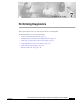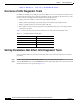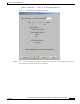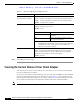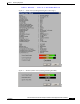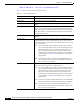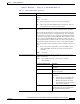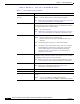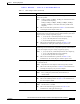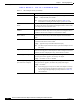User's Manual Part 1
Table Of Contents
- contents
- Preface
- Product Overview
- Preparing for Installation
- Installing the Client Adapter
- Using the Profile Manager
- Configuring the Client Adapter
- Overview
- Setting System Parameters
- Setting RF Network Parameters
- Setting Advanced Infrastructure Parameters
- Setting Advanced Ad Hoc Parameters
- Setting Network Security Parameters
- Using EAP Authentication
- Performing Diagnostics
BETA DRAFT - CISCO CONFIDENTIAL
7-9
Cisco Aironet Wireless LAN Client Adapters Installation and Configuration Guide for Windows
OL-1394-03
Chapter 7 Performing Diagnostics
Viewing the Current Status of Your Client Adapter
Data Rate The rate at which your client adapter has been configured to transmit or
receive data packets.
Value: 1 Mbps, 2 Mbps, 5.5 Mbps, 11 Mbps, or Auto Rate Selection
(2.4-GHz client adapters);
6 Mbps, 9 Mbps, 12 Mbps, 18 Mbps, 24 Mbps, 36 Mbps,
48 Mbps, 54 Mbps, or Auto Rate Selection (5-GHz client
adapters)
Note Refer to the Data Rate parameter in Table 5-3 for information
on setting the client adapter’s data rate.
Current Power Level The power level at which your client adapter is currently transmitting.
The maximum level is dependent upon the radio installed in your client
adapter and your country’s regulatory agency.
Value: 1, 5, 20, 30, 50, or 100 mW (350 series client adapters);
1, 5, 15, or 30 mW (340 series client adapters);
5, 10, or 20 mW (5-GHz client adapters)
Note Refer to the Transmit Power parameter in Table 5-3 for
information on setting the client adapter’s power level.
Available Power Levels The power levels at which your client adapter is capable of
transmitting. The maximum level is dependent upon the radio installed
in your client adapter and your country’s regulatory agency.
Value: 1, 5, 15, 20, 30, 50, or 100 mW (350 series client adapters);
1, 5, 15, or 30 mW (340 series client adapters);
5, 10, or 20 mW (5-GHz client adapters)
Note Refer to the Transmit Power parameter in Table 5-3 for
information on the client adapter’s available power levels.
Channel (Frequency) The frequency that your client adapter is currently using as the channel
for communications.
Value: Dependent on client adapter radio and regulatory domain
Note Refer to the Channel parameter in Table 5-3 for information on
selecting the frequency for your client adapter.
Status The operational mode of your client adapter.
Value: Error, Configured, Associated, Not Associated, or
Ad Hoc Mode
SSID The SSID that your client adapter is currently using.
Note Refer to the SSID1 parameter in Table 5-2 for information on
the client adapter’s SSID.
Network Type The type of network in which your client adapter is being used.
Value: Infrastructure or Ad Hoc
Note Refer to the Network Type parameter in Table 5-2 for
information on setting the network type.
Table 7-3 Client Adapter Status (continued)
Status Description