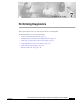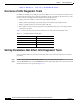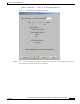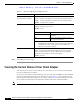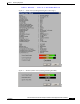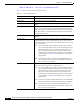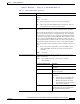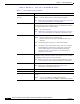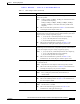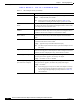User's Manual Part 1
Table Of Contents
- contents
- Preface
- Product Overview
- Preparing for Installation
- Installing the Client Adapter
- Using the Profile Manager
- Configuring the Client Adapter
- Overview
- Setting System Parameters
- Setting RF Network Parameters
- Setting Advanced Infrastructure Parameters
- Setting Advanced Ad Hoc Parameters
- Setting Network Security Parameters
- Using EAP Authentication
- Performing Diagnostics
BETA DRAFT - CISCO CONFIDENTIAL
7-10
Cisco Aironet Wireless LAN Client Adapters Installation and Configuration Guide for Windows
OL-1394-03
Chapter 7 Performing Diagnostics
Viewing the Current Status of Your Client Adapter
Power Save Mode The client adapter’s current power consumption setting.
Value: CAM, Max PSP, or Fast PSP
Note Refer to the Power Save Mode parameter in Table 5-2 for
information on setting the client adapter’s power save mode.
Associated Access Point
Name
The name of the access point to which your client adapter is associated.
It is shown only if the access point was configured with a name and the
client adapter is in infrastructure mode.
Associated Access Point IP
Address
The IP address of the access point to which your client adapter is
associated. It is shown only if the access point was configured with an
IP address and the client adapter is in infrastructure mode.
Associated Access Point
MAC Address
The MAC address of the access point to which your client adapter is
associated. It is shown only if the client adapter is in infrastructure
mode.
Beacon Period Specifies the duration between beacon packets, which are used to help
clients find each other in ad hoc mode.
Range: Approximately 20 to 999 milliseconds (ms)
Note The beacon period is shown only if your client adapter is in ad
hoc mode.
Up Time (hh:mm:ss) The amount of time (in hours:minutes:seconds) that the client adapter
has been receiving power. If the adapter has been running for more than
24 hours, the time is displayed in days, hours:minutes:seconds.
Current Signal Strength The signal strength for all received packets. The higher the value and
the more green the bar graph is, the stronger the signal.
Range: 0 to 100% or –95 to –45 dBm
Current Signal Quality
(2.4-GHz client adapters)
The signal quality for all received packets. The higher the value and the
more green the bar graph is, the better the quality of the signal.
Range: 0 to 100%
Note This setting appears only for 2.4-GHz client adapters and only
if you selected signal strength to be displayed as a percentage.
See the Signal Strength Display Units parameter in Table 7-2
for information.
Table 7-3 Client Adapter Status (continued)
Status Description