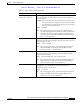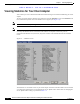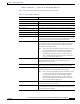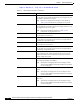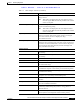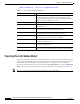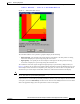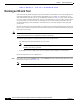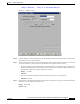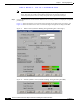User's Manual Part 1
Table Of Contents
- contents
- Preface
- Product Overview
- Preparing for Installation
- Installing the Client Adapter
- Using the Profile Manager
- Configuring the Client Adapter
- Overview
- Setting System Parameters
- Setting RF Network Parameters
- Setting Advanced Infrastructure Parameters
- Setting Advanced Ad Hoc Parameters
- Setting Network Security Parameters
- Using EAP Authentication
- Performing Diagnostics
BETA DRAFT - CISCO CONFIDENTIAL
7-20
Cisco Aironet Wireless LAN Client Adapters Installation and Configuration Guide for Windows
OL-1394-03
Chapter 7 Performing Diagnostics
Running an RF Link Test
Note The Windows TCP/IP stack fragments (splits up) packets that are greater than 512
bytes. Therefore, the number of transmitted packets does not match the number of
received packets (even if none are lost) if the packet size is greater than 512 bytes.
Step 5 Click the Start button to run the link test. While the test is running, statistics are displayed and updated
periodically.
Figure 7-7 shows the Linktest screen with the signal strength values displayed as percentages, and
Figure 7-8 shows the bottom of the same screen with the signal strength values displayed in dBm.
Figure 7-7 Linktest Screen (with Test Running and Signal Strength as a Percentage)
Figure 7-8 Bottom of Linktest Screen (with Test Running and Signal Strength in dBm)