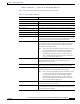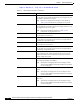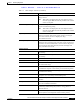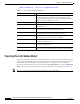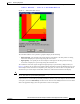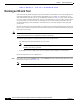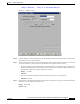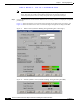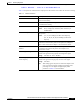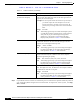User's Manual Part 1
Table Of Contents
- contents
- Preface
- Product Overview
- Preparing for Installation
- Installing the Client Adapter
- Using the Profile Manager
- Configuring the Client Adapter
- Overview
- Setting System Parameters
- Setting RF Network Parameters
- Setting Advanced Infrastructure Parameters
- Setting Advanced Ad Hoc Parameters
- Setting Network Security Parameters
- Using EAP Authentication
- Performing Diagnostics
BETA DRAFT - CISCO CONFIDENTIAL
7-21
Cisco Aironet Wireless LAN Client Adapters Installation and Configuration Guide for Windows
OL-1394-03
Chapter 7 Performing Diagnostics
Running an RF Link Test
Table 7-5 interprets the statistics that are displayed on the Linktest screen while the link test is running.
Table 7-5 Linktest Statistics
Linktest Statistic Description
Packets Received OK The number of packets of the specified size that have been
received successfully.
Packets Transmitted OK The number of packets of the specified size that have been
transmitted successfully.
Status The operational mode of your client adapter.
Value: Error, Configured, Associated, Not Associated, or
Ad Hoc Mode
Current Link Speed The rate at which your client adapter is currently transmitting
data packets.
Value: 1, 2, 5.5, or 11 Mbps (2.4-GHz client adapters);
6, 9, 12, 18, 24, 36, 48, or 54 Mbps (5-GHz client
adapters)
Associated Access Point Name The name of the access point to which your client adapter is
associated. It is shown only if the access point was configured
with a name and the client adapter is in infrastructure mode.
Associated Access Point MAC
Address
The MAC address of the access point to which your client adapter
is associated. It is shown only if the client adapter is in
infrastructure mode.
Current Signal Strength The signal strength for all received packets. The higher the value
and the more green the bar graph is, the stronger the signal.
Range: 0 to 100% or –95 to –45 dBm
Current Signal Quality (2.4-GHz
client adapters)
The signal quality for all received packets. The higher the value
and the more green the bar graph is, the clearer the signal.
Range: 0 to 100%
Note This setting appears only for 2.4-GHz client adapters and
only if you selected signal strength to be displayed as a
percentage. See the Signal Strength Display Units
parameter in Table 7-2 for information.