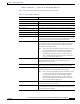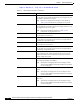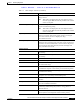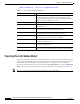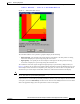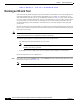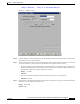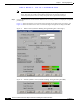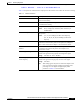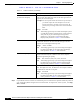User's Manual Part 1
Table Of Contents
- contents
- Preface
- Product Overview
- Preparing for Installation
- Installing the Client Adapter
- Using the Profile Manager
- Configuring the Client Adapter
- Overview
- Setting System Parameters
- Setting RF Network Parameters
- Setting Advanced Infrastructure Parameters
- Setting Advanced Ad Hoc Parameters
- Setting Network Security Parameters
- Using EAP Authentication
- Performing Diagnostics
BETA DRAFT - CISCO CONFIDENTIAL
7-22
Cisco Aironet Wireless LAN Client Adapters Installation and Configuration Guide for Windows
OL-1394-03
Chapter 7 Performing Diagnostics
Running an RF Link Test
Step 6 If you did not set the link test to run continuously, the test ends after the specified number of packets is
sent, and the Stop button changes back to the Start button. To stop the link test at any time, click Stop,
OK, or Cancel.
Current Beacons Received
(5-GHz client adapters)
The percentage of beacon packets received versus those expected
to be received. The higher the value and the more green the bar
graph is, the clearer the signal.
Example: The access point sends out 10 beacons per second, so
you would expect the client adapter to receive 50
beacon packets in 5 seconds. If it receives only 40
packets, the percentage of beacons received would be
80%.
Range: 0 to 100%
Note This setting appears only for 5-GHz client adapters (or for
2.4-GHz client adapters using firmware version less than
4.05) and only if you selected signal strength to be
displayed as a percentage. See the Signal Strength
Display Units parameter in Table 7-2 for information.
Current Noise Level The level of background radio frequency energy in the 2.4- or
5-GHz band. The lower the value and the more green the bar
graph is, the less background noise present.
Range: –100 to –45 dBm
Note This setting appears only if you selected signal strength to
be displayed in dBm. See the Signal Strength Display
Units parameter in Table 7-2 for information.
Overall Link Quality The client adapter’s ability to communicate with the access point,
which is determined by the combined result of the adapter’s
signal strength and signal quality.
Value: Not Associated, Poor, Fair, Good, Excellent
Note This setting appears only if you selected signal strength to
be displayed as a percentage. See the Signal Strength
Display Units parameter in Table 7-2 for information.
Signal To Noise Ratio The difference between the signal strength and the current noise
level. The higher the value, the better the client adapter’s ability
to communicate with the access point.
Range: 0 to 90 dB
Note This setting appears only if you selected signal strength to
be displayed in dBm. See the “Signal Strength Display
Units” parameter in Table 7-2 for information.
Table 7-5 Linktest Statistics (continued)
Linktest Statistic Description