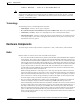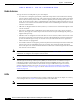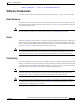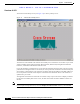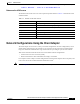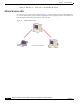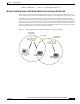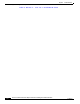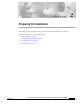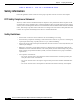User's Manual Part 1
Table Of Contents
- contents
- Preface
- Product Overview
- Preparing for Installation
- Installing the Client Adapter
- Using the Profile Manager
- Configuring the Client Adapter
- Overview
- Setting System Parameters
- Setting RF Network Parameters
- Setting Advanced Infrastructure Parameters
- Setting Advanced Ad Hoc Parameters
- Setting Network Security Parameters
- Using EAP Authentication
- Performing Diagnostics
BETA DRAFT - CISCO CONFIDENTIAL
1-6
Cisco Aironet Wireless LAN Client Adapters Installation and Configuration Guide for Windows
OL-1394-03
Chapter 1 Product Overview
Software Components
Overview of ACU
The Aironet Client Utility screen (see Figure 1-1) is ACU’s primary screen.
Figure 1-1 Aironet Client Utility Screen
The status bar at the bottom of the Aironet Client Utility screen reflects the current state of your client
adapter. Possible states include Associated, Not Associated, Not Inserted, Being Flashed with New
Firmware, and Unable To Read Status from the Card.
If your client adapter is associated to an access point, the status bar shows the name of the access point,
provided it was configured with one. If shown, the access point name is limited to 16 characters by the
client adapter’s radio firmware. The status bar also shows either the IP address or the MAC address of
the access point to which the client adapter is associated. The information shown in the status bar is
updated once per second.
The right side of the status bar shows the current time of day. If you set the clock to display seconds in
the Aironet Client Utility Preferences screen, the time will include seconds in addition to hours and
minutes.
Note To enable the clock to display seconds, open ACU, click the Preferences icon or select Preferences
from the Options drop-down menu, select the Display Seconds on Clock checkbox, and click OK.