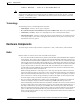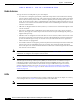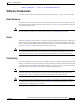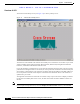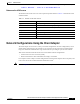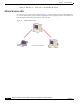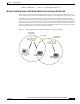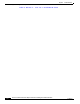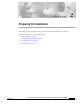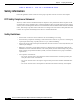User's Manual Part 1
Table Of Contents
- contents
- Preface
- Product Overview
- Preparing for Installation
- Installing the Client Adapter
- Using the Profile Manager
- Configuring the Client Adapter
- Overview
- Setting System Parameters
- Setting RF Network Parameters
- Setting Advanced Infrastructure Parameters
- Setting Advanced Ad Hoc Parameters
- Setting Network Security Parameters
- Using EAP Authentication
- Performing Diagnostics
BETA DRAFT - CISCO CONFIDENTIAL
1-7
Cisco Aironet Wireless LAN Client Adapters Installation and Configuration Guide for Windows
OL-1394-03
Chapter 1 Product Overview
Network Configurations Using the Client Adapter
Buttons on the ACU Screens
The buttons on the ACU screens are used to perform specific functions. Table 1-2 describes the most
common buttons.
Network Configurations Using the Client Adapter
The client adapter can be used in a variety of network configurations. In some configurations, access
points provide connections to your network or act as repeaters to increase wireless communication
range. The maximum communication range is based on how you configure your wireless network.
This section describes and illustrates the two most common network configurations:
• Ad hoc wireless local area network (LAN)
• Wireless infrastructure with workstations accessing a wired LAN
For examples of more complex network configurations involving client adapters and access points, refer
to the Cisco Aironet Access Point Hardware Installation Guide.
Note Refer to Chapter 5 for information on setting the client adapter’s network mode.
Table 1-2 Buttons on the ACU Screens
Button Description
Apply Saves any changes without exiting the screen
Cancel Exits the screen without saving any changes
Defaults Displays the default value of each parameter
Help Provides information on the screen and its parameters
OK Saves any changes and exits the screen
Start Initiates a test
Stop Stops a test that is running