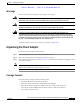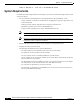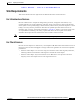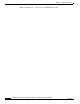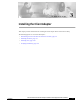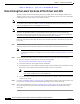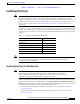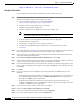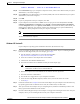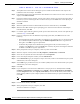User's Manual Part 1
Table Of Contents
- contents
- Preface
- Product Overview
- Preparing for Installation
- Installing the Client Adapter
- Using the Profile Manager
- Configuring the Client Adapter
- Overview
- Setting System Parameters
- Setting RF Network Parameters
- Setting Advanced Infrastructure Parameters
- Setting Advanced Ad Hoc Parameters
- Setting Network Security Parameters
- Using EAP Authentication
- Performing Diagnostics
BETA DRAFT - CISCO CONFIDENTIAL
3-4
Cisco Aironet Wireless LAN Client Adapters Installation and Configuration Guide for Windows
OL-1394-03
Chapter 3 Installing the Client Adapter
Installing the Driver
Windows 95 Version A
If your computer’s operating system is Windows 95 Version A, follow these steps.
Step 1 If you are installing the driver from Cisco.com, follow the steps below. If you are installing the driver
from the CD that shipped with your client adapter, go to Step 2.
a. Use the computer’s web browser to access the following URL:
http://www.cisco.com/public/sw-center/sw-wireless.shtml
b. Locate the section for client adapter drivers and utilities.
c. Click the link for individual Windows files.
d. Select the latest driver file for Windows 95 and your client adapter type.
Note The drivers for PC, LM, and PCI cards are labeled PCM-LMC-PCI; the drivers for mini PCI
cards and PC-Cardbus cards are labeled MPI-CB.
e. Read and accept the terms and conditions of the Software License Agreement.
f. Select the driver file to download it.
g. Save the file to a floppy disk or to your computer’s hard drive.
h. Locate the file using Windows Explorer, double-click it, and extract its files to a folder.
i. Go to Step 2.
Step 2 Follow the instructions in Chapter 8 to insert the client adapter into your computer. The instructions vary
by operating system and are different for PC cards, PC-Cardbus cards, and PCI cards.
Step 3 After you insert the client adapter into your computing device, Windows automatically detects it and
opens the New Hardware Found window.
Step 4 Select Driver from disk provided by hardware manufacturer and click OK.
Step 5 Insert the CD that shipped with your client adapter or a floppy disk containing the latest driver into your
computer, unless you are installing the driver from your computer’s hard drive.
Step 6 In the Install From Disk window, enter the path to where the driver is located (CD, floppy disk, or hard
drive). If you are installing the driver from the CD and your CD-ROM drive is drive D, the path should
be D:\Win95.
Step 7 Click OK.
Step 8 If you are prompted to insert the Windows 95 operating system disk, click OK and do one of the
following:
• If the Windows 95 operating system files are installed on your computer, they are usually located in
the C:\Windows\Options\Cabs folder. Type C:\Windows\Options\Cabs in the Copy files from
dialog box. Click OK to copy the required files.
• If Windows 95 prompts for the Windows 95 operating system CD, insert this CD into your
computer’s CD-ROM drive. If your CD-ROM drive is drive D, the path in the dialog box should be
D:\Win95. Click OK to copy the required files.
Step 9 After the files are copied, remove any disks from your computer.
Step 10 Double-click My Computer, Control Panel, and Network.
Step 11 Select the Cisco Systems wireless LAN adapter and click Properties.
Step 12 In the client adapter Properties window, click the Advanced tab.