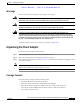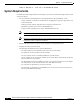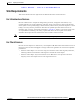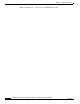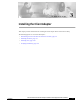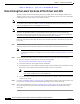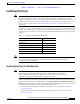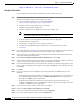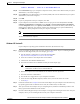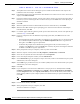User's Manual Part 1
Table Of Contents
- contents
- Preface
- Product Overview
- Preparing for Installation
- Installing the Client Adapter
- Using the Profile Manager
- Configuring the Client Adapter
- Overview
- Setting System Parameters
- Setting RF Network Parameters
- Setting Advanced Infrastructure Parameters
- Setting Advanced Ad Hoc Parameters
- Setting Network Security Parameters
- Using EAP Authentication
- Performing Diagnostics
BETA DRAFT - CISCO CONFIDENTIAL
3-6
Cisco Aironet Wireless LAN Client Adapters Installation and Configuration Guide for Windows
OL-1394-03
Chapter 3 Installing the Client Adapter
Installing the Driver
Step 5 The Update Device Driver Wizard dialog box opens and indicates that Windows will complete the
installation of the client adapter. Click Next.
Step 6 If the Update Device Driver Wizard indicates that Windows was unable to locate a driver for the client
adapter, click Other Locations.
Step 7 In the Select Other Location window, enter the path to where the driver is located (CD, floppy disk, or
hard drive). If you are installing the driver from the CD and your CD-ROM drive is drive D, the path
should be D:\Win95.
Step 8 Click OK.
Step 9 When the Update Device Driver Wizard indicates that it has found the driver, click Finish.
Step 10 When the Insert Disk window appears prompting you to insert the Aironet Wireless LAN Adapter
Installation Disk, click OK.
Step 11 If a window appears indicating that the pcx50*.sys file could not be found, enter the same path that you
entered in Step 7 and click OK.
Step 12 If you are prompted to insert the Windows 95 operating system disk, click OK and do one of the
following:
• If the Windows 95 operating system files are installed on your computer, they are usually located in
the C:\Windows\Options\Cabs folder. Type C:\Windows\Options\Cabs in the Copy files from
dialog box. Click OK to copy the required files.
• If Windows 95 prompts for the Windows 95 operating system CD, insert this CD into your
computer’s CD-ROM drive. If your CD-ROM drive is drive D, the path in the dialog box should be
D:\Win95. Click OK to copy the required files.
Step 13 When prompted to restart your computer, remove any disks and click Yes.
Step 14 When the computer restarts, double-click My Computer, Control Panel, and Network.
Step 15 Select the Cisco Systems wireless LAN adapter and click Properties.
Step 16 In the client adapter Properties window, click the Advanced tab.
Step 17 Select Client Name. Type your computer’s unique client name, which can be obtained from your system
administrator, in the Value dialog box.
Step 18 Select SSID. Type your RF network’s (case-sensitive) SSID, which can be obtained from your system
administrator, in the Value dialog box.
Step 19 Click OK.
Step 20 If your computer is not connected to a DHCP server and you plan to use TCP/IP, double-click My
Computer, Control Panel, and Network. Select TCP/IP > Cisco Systems Wireless LAN Adapter.
Click the Properties button, select Specify an IP address, and enter the IP address, subnet mask, and
default gateway address of your computer (which can be obtained from your system administrator).
Click OK.
Note On Windows 95, TCP/IP is not installed by default.
Step 21 In the Network window, click OK.
Step 22 When prompted to restart your computer, click Yes.
The driver installation is complete.