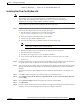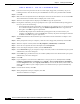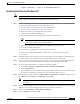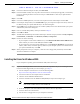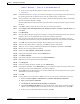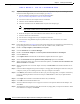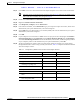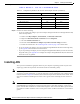User's Manual Part 1
Table Of Contents
- contents
- Preface
- Product Overview
- Preparing for Installation
- Installing the Client Adapter
- Using the Profile Manager
- Configuring the Client Adapter
- Overview
- Setting System Parameters
- Setting RF Network Parameters
- Setting Advanced Infrastructure Parameters
- Setting Advanced Ad Hoc Parameters
- Setting Network Security Parameters
- Using EAP Authentication
- Performing Diagnostics
BETA DRAFT - CISCO CONFIDENTIAL
3-7
Cisco Aironet Wireless LAN Client Adapters Installation and Configuration Guide for Windows
OL-1394-03
Chapter 3 Installing the Client Adapter
Installing the Driver
Installing the Driver for Windows 98
Note Windows 98 limits your computer’s network connections to eight. If you try to install a
client adapter when eight network devices (such as a PCMCIA Ethernet card, dial-up
adapter, VPN adapter, docking station Ethernet card, etc.) are already connected to your
computer, the new adapter cannot establish a network connection.
If your computer’s operating system is Windows 98, follow these steps.
Step 1 If you are installing the driver from Cisco.com, follow the steps below. If you are installing the driver
from the CD that shipped with your client adapter, go to Step 2.
a. Use the computer’s web browser to access the following URL:
http://www.cisco.com/public/sw-center/sw-wireless.shtml
b. Locate the section for client adapter drivers and utilities.
c. Click the link for individual Windows files.
d. Select the latest driver file for Windows 98 and your client adapter type.
Note The drivers for PC, LM, and PCI cards are labeled PCM-LMC-PCI; the drivers for mini PCI
cards and PC-Cardbus cards are labeled MPI-CB.
e. Read and accept the terms and conditions of the Software License Agreement.
f. Select the driver file to download it.
g. Save the file to a floppy disk or to your computer’s hard drive.
h. Locate the file using Windows Explorer, double-click it, and extract its files to a folder.
i. Go to Step 2.
Step 2 Follow the instructions in Chapter 8 to insert the client adapter into your computer. The instructions vary
by operating system and are different for PC cards, PC-Cardbus cards, and PCI cards.
Step 3 After you insert the client adapter into your computing device, Windows automatically detects it, briefly
opens the New Hardware Found window, and starts collecting information for a driver information
database.
The Add New Hardware Wizard dialog box opens and indicates that Windows is searching for new
drivers.
Step 4 Click Next. Another dialog box opens and asks what you want Windows to do.
Step 5 Select Display a list of all the drivers in a specific location, so you can select the driver you want
and click Next.
Step 6 Select Network adapters from the drop-down list of devices and click Next.
Step 7 Click Have Disk.
Step 8 Insert the CD that shipped with your client adapter or a floppy disk containing the latest driver into your
computer, unless you are installing the driver from your computer’s hard drive.