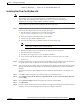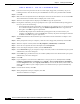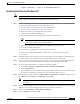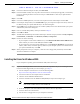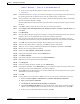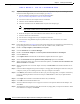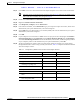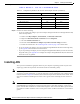User's Manual Part 1
Table Of Contents
- contents
- Preface
- Product Overview
- Preparing for Installation
- Installing the Client Adapter
- Using the Profile Manager
- Configuring the Client Adapter
- Overview
- Setting System Parameters
- Setting RF Network Parameters
- Setting Advanced Infrastructure Parameters
- Setting Advanced Ad Hoc Parameters
- Setting Network Security Parameters
- Using EAP Authentication
- Performing Diagnostics
BETA DRAFT - CISCO CONFIDENTIAL
3-9
Cisco Aironet Wireless LAN Client Adapters Installation and Configuration Guide for Windows
OL-1394-03
Chapter 3 Installing the Client Adapter
Installing the Driver
Installing the Driver for Windows NT
Note This procedure requires that your computer has Windows NT Service Pack 3 or greater.
If your computer’s operating system is Windows NT, follow these steps.
Step 1 If you are installing the driver from Cisco.com, follow the steps below. If you are installing the driver
from the CD that shipped with your client adapter, go to Step 2.
a. Use the computer’s web browser to access the following URL:
http://www.cisco.com/public/sw-center/sw-wireless.shtml
b. Locate the section for client adapter drivers and utilities.
c. Click the link for individual Windows files.
d. Select the latest driver file for Windows NT and your client adapter type.
Note The drivers for PC, LM, and PCI cards are labeled PCM-LMC-PCI; the drivers for mini PCI
cards and PC-Cardbus cards are labeled MPI-CB.
e. Read and accept the terms and conditions of the Software License Agreement.
f. Select the driver file to download it.
g. Save the file to a floppy disk or to your computer’s hard drive.
h. Locate the file using Windows Explorer, double-click it, and extract its files to a folder.
i. Go to Step 2.
Step 2 Follow the instructions in Chapter 8 to insert the client adapter into your computer. The instructions vary
by operating system and are different for PC cards, PC-Cardbus cards, and PCI cards.
Step 3 After you insert the client adapter into your computer, an error message may appear indicating that at
least one service or driver failed during system setup. If this message appears, click OK.
Step 4 Follow the steps below to obtain an available interrupt request (IRQ):
a. Select Start > Programs > Administrative Tools > Windows NT Diagnostics.
b. Click the Resources tab.
c. The used IRQs are listed in numerical order along the left side of the Resources window. Write down
the number of an IRQ that is not being used. You will need this IRQ for Step 15.
Step 5 On your computer desktop, double-click My Computer, Control Panel, and Devices. Scroll down and
select Pcmcia. Click Startup, select Automatic, and click OK.
Note For PC cards and PC-Cardbus cards, also ensure that the Cardbus service is
deselected.
Step 6 Insert the CD that shipped with your client adapter or a floppy disk containing the latest driver into your
computer, unless you are installing the driver from your computer’s hard drive.
Step 7 Double-click My Computer, Control Panel, and Network.
Step 8 Click the Adapters tab and select Add.