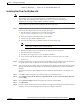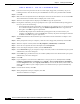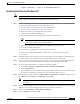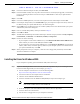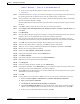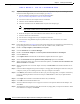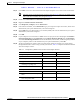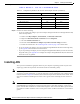User's Manual Part 1
Table Of Contents
- contents
- Preface
- Product Overview
- Preparing for Installation
- Installing the Client Adapter
- Using the Profile Manager
- Configuring the Client Adapter
- Overview
- Setting System Parameters
- Setting RF Network Parameters
- Setting Advanced Infrastructure Parameters
- Setting Advanced Ad Hoc Parameters
- Setting Network Security Parameters
- Using EAP Authentication
- Performing Diagnostics
BETA DRAFT - CISCO CONFIDENTIAL
3-10
Cisco Aironet Wireless LAN Client Adapters Installation and Configuration Guide for Windows
OL-1394-03
Chapter 3 Installing the Client Adapter
Installing the Driver
Step 9 In the Select Network Adapter window, click Have Disk.
Step 10 In the Insert Disk window, enter the path to where the driver is located (CD, floppy disk, or hard drive).
If you are installing the driver from the CD and your CD-ROM drive is drive D, the path should be
D:\WinNT4.
Step 11 Click OK.
Step 12 In the Select OEM Option box, select the Cisco Systems wireless LAN adapter and click OK.
Step 13 In the Adapter Setup window, select Client Name. Type your computer’s unique client name, which can
be obtained from your system administrator, in the Value dialog box.
Step 14 Select SSID. Type your RF network’s (case-sensitive) SSID, which can be obtained from your system
administrator, in the Value dialog box.
Step 15 Enter an available IRQ number, which you obtained in Step 4.
Step 16 Click OK and Close.
Step 17 The Microsoft TCP/IP Properties window should open. If it does not open, double-click My Computer,
Control Panel, and Network. Click Protocols, TCP/IP, and Properties.
Step 18 Perform one of the following:
• If your computer is connected to a DHCP server, select Obtain an IP address from a DHCP server.
When asked if you want to enable DHCP, click Yes and OK.
• If your computer is not connected to a DHCP server, select Specify an IP address and enter the IP
address, subnet mask, and default gateway address of your computer (which can be obtained from
your system administrator). Click OK.
Step 19 When prompted to restart your computer, remove the CD or floppy disk (if installed) and click Yes.
The driver installation is complete.
Installing the Driver for Windows 2000
If your computer’s operating system is Windows 2000, follow these steps.
Step 1 If you are installing the driver from Cisco.com, follow the steps below. If you are installing the driver
from the CD that shipped with your client adapter, go to Step 2.
a. Use the computer’s web browser to access the following URL:
http://www.cisco.com/public/sw-center/sw-wireless.shtml
b. Locate the section for client adapter drivers and utilities.
c. Click the link for individual Windows files.
d. Select the latest driver file for Windows 2000 (Win2K) and your client adapter type.
Note The drivers for PC, LM, and PCI cards are labeled PCM-LMC-PCI; the drivers for mini PCI
cards and PC-Cardbus cards are labeled MPI-CB.
e. Read and accept the terms and conditions of the Software License Agreement.
f. Select the driver file to download it.
g. Save the file to a floppy disk or to your computer’s hard drive.