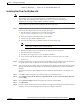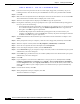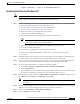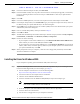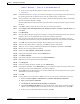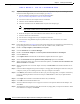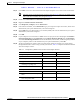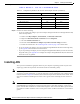User's Manual Part 1
Table Of Contents
- contents
- Preface
- Product Overview
- Preparing for Installation
- Installing the Client Adapter
- Using the Profile Manager
- Configuring the Client Adapter
- Overview
- Setting System Parameters
- Setting RF Network Parameters
- Setting Advanced Infrastructure Parameters
- Setting Advanced Ad Hoc Parameters
- Setting Network Security Parameters
- Using EAP Authentication
- Performing Diagnostics
BETA DRAFT - CISCO CONFIDENTIAL
3-11
Cisco Aironet Wireless LAN Client Adapters Installation and Configuration Guide for Windows
OL-1394-03
Chapter 3 Installing the Client Adapter
Installing the Driver
h. Locate the file using Windows Explorer, double-click it, and extract its files to a folder.
i. Go to Step 2.
Step 2 Follow the instructions in Chapter 8 to insert the client adapter into your computer. The instructions vary
by operating system and are different for PC cards, PC-Cardbus cards, and PCI cards.
Step 3 After you insert the client adapter into your computer, Windows 2000 automatically detects it and briefly
opens the Found New Hardware window.
The Found New Hardware Wizard window opens and indicates that the wizard will help you to install
the driver.
Step 4 Click Next. Another window opens and asks what you want the wizard to do.
Step 5 Select Display a list of the known drivers for this device so that I can choose a specific driver and
click Next.
Step 6 Click Have Disk.
Step 7 Insert the CD that shipped with your client adapter or a floppy disk containing the latest driver into your
computer, unless you are installing the driver from your computer’s hard drive.
Step 8 Enter or browse to the path where the driver is located (CD, floppy disk, or hard drive). If you are
installing the driver from the CD and your CD-ROM drive is drive D, the path should be D:\Win2000.
Step 9 Click OK. The wizard finds the installation files and displays the search results.
Step 10 When the client adapter driver is displayed, click Next to copy the required files.
Step 11 When you receive a message indicating that Windows has finished the installation, click Finish.
Step 12 Remove the CD or floppy disk (if installed).
Step 13 Double-click My Computer, Control Panel, and System.
Step 14 In the System Properties window, click the Hardware tab.
Step 15 Click Device Manager.
Step 16 In the Device Manager window, double-click Network Adapters.
Step 17 Right-click the Cisco Systems wireless LAN adapter.
Step 18 Click Properties.
Step 19 In the client adapter Properties window, click the Advanced tab.
Step 20 In the Advanced window, select Client Name. Type your computer’s unique client name, which can be
obtained from your system administrator, in the Value dialog box.
Step 21 Select SSID. Type your RF network’s (case-sensitive) SSID, which can be obtained from your system
administrator, in the Value dialog box.
Step 22 Click OK.
Step 23 If your computer is not connected to a DHCP server and you plan to use TCP/IP, follow these steps:
a. Double-click My Computer, Control Panel, and Network and Dial-up Connections.
b. Right-click Local Area Connection.
c. Click Properties, Internet Protocol (TCP/IP), and Properties.
d. Click Use the following IP address and enter the IP address, subnet mask, and default gateway
address of your computer (which can be obtained from your system administrator). Click OK.
e. In the Local Area Connection Properties window, click OK.