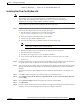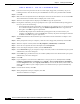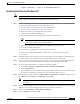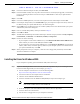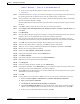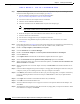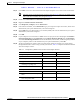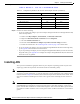User's Manual Part 1
Table Of Contents
- contents
- Preface
- Product Overview
- Preparing for Installation
- Installing the Client Adapter
- Using the Profile Manager
- Configuring the Client Adapter
- Overview
- Setting System Parameters
- Setting RF Network Parameters
- Setting Advanced Infrastructure Parameters
- Setting Advanced Ad Hoc Parameters
- Setting Network Security Parameters
- Using EAP Authentication
- Performing Diagnostics
BETA DRAFT - CISCO CONFIDENTIAL
3-13
Cisco Aironet Wireless LAN Client Adapters Installation and Configuration Guide for Windows
OL-1394-03
Chapter 3 Installing the Client Adapter
Installing the Driver
Step 14 Find the location of the driver (on your CD, floppy disk, or computer’s hard drive). If you are installing
the driver from the CD and your CD-ROM drive is drive D, the path should be D:\WinME.
Step 15 Click Next.
Step 16 When asked what you would like to install, select The updated driver (recommended) and click Next.
Step 17 When a screen appears indicating the driver that will be installed and its location, click Next.
Step 18 If Windows cannot find the pcx50*.sys file, enter the same path that you browsed to in Step 14 and click
OK.
Step 19 When you are notified that the installation is complete, click Finish.
Step 20 When you are prompted to restart your computer, remove the CD or floppy disk (if installed) and click
No.
Step 21 Double-click My Computer, Control Panel, and Network.
Step 22 Select the Cisco Systems wireless LAN adapter. Click Properties.
Step 23 In the client adapter Properties window, click the Advanced tab.
Step 24 In the Advanced window, select Client Name. Type your computer’s unique client name, which can be
obtained from your system administrator, in the Value dialog box.
Step 25 Select SSID. Type your RF network’s (case-sensitive) SSID, which can be obtained from your system
administrator, in the Value dialog box.
Step 26 Click OK.
Step 27 If your computer is not connected to a DHCP server and you plan to use TCP/IP, double-click My
Computer, Control Panel, and Network. Select TCP/IP > Cisco Systems Wireless LAN Adapter.
Click the Properties button, select Specify an IP address, and enter the IP address, subnet mask, and
default gateway address of your computer (which can be obtained from your system administrator).
Click OK.
Step 28 In the Network window, click OK.
Step 29 When prompted to restart your computer, click Yes.
The driver installation is complete.
Installing the Driver for Windows XP
The first release of Windows XP comes with driver version 7.29, which is installed automatically the
first time you insert a client adapter. To upgrade to the driver on the CD that shipped with your client
adapter or on Cisco.com, follow these steps.
Note If you do not upgrade from the 7.29 driver, you cannot specify an SSID through Windows XP’s driver
Advanced tab.
Note These instructions assume you are using Windows XP’s classic view rather than its category view.