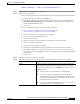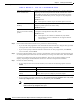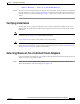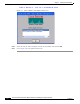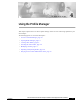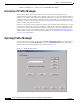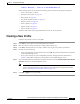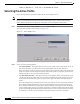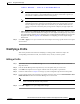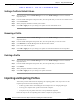User's Manual Part 1
Table Of Contents
- contents
- Preface
- Product Overview
- Preparing for Installation
- Installing the Client Adapter
- Using the Profile Manager
- Configuring the Client Adapter
- Overview
- Setting System Parameters
- Setting RF Network Parameters
- Setting Advanced Infrastructure Parameters
- Setting Advanced Ad Hoc Parameters
- Setting Network Security Parameters
- Using EAP Authentication
- Performing Diagnostics
BETA DRAFT - CISCO CONFIDENTIAL
4-6
Cisco Aironet Wireless LAN Client Adapters Installation and Configuration Guide for Windows
OL-1394-03
Chapter 4 Using the Profile Manager
Importing and Exporting Profiles
Setting a Profile to Default Values
Step 1 Open ACU; then click the Profile Manager icon or select Profile Manager from the Commands
drop-down menu.
Step 2 From the Profile Management drop-down box, select the profile that you want to set to default values.
Step 3 Click Use Defaults.
Step 4 When prompted, click Yes to confirm your decision.
Step 5 Click OK or Apply to save your change. The profile is saved with default values.
Renaming a Profile
Step 1 Open ACU; then click the Profile Manager icon or select Profile Manager from the Commands
drop-down menu.
Step 2 From the Profile Management drop-down box, select the profile that you want to rename.
Step 3 Click Rename. The Profile Management edit box becomes enabled.
Step 4 Enter a new name for the profile.
Step 5 Click OK or Apply to save your change. The profile is renamed and added to the list of profiles.
Deleting a Profile
Step 1 Open ACU; then click the Profile Manager icon or select Profile Manager from the Commands
drop-down menu.
Step 2 From the Profile Management drop-down box, select the profile that you want to delete.
Step 3 Click Delete.
Step 4 When prompted, click Yes to confirm your decision.
Step 5 Click OK or Apply to save your change. The profile is deleted.
Importing and Exporting Profiles
This section provides instructions for importing and exporting profiles. You may want to use the
import/export feature for the following reasons:
• To back up profiles before uninstalling the client adapter driver or changing radio types
• To set up your computer with a profile from another computer
• To export one of your profiles and use it to set up additional computers
Follow the steps in the corresponding section below to import or export profiles.