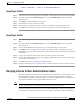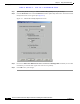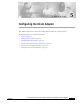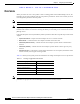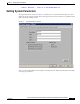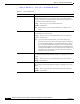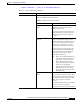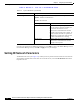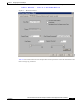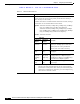User's Manual Part 1
Table Of Contents
- contents
- Preface
- Product Overview
- Preparing for Installation
- Installing the Client Adapter
- Using the Profile Manager
- Configuring the Client Adapter
- Overview
- Setting System Parameters
- Setting RF Network Parameters
- Setting Advanced Infrastructure Parameters
- Setting Advanced Ad Hoc Parameters
- Setting Network Security Parameters
- Using EAP Authentication
- Performing Diagnostics
BETA DRAFT - CISCO CONFIDENTIAL
4-7
Cisco Aironet Wireless LAN Client Adapters Installation and Configuration Guide for Windows
OL-1394-03
Chapter 4 Using the Profile Manager
Denying Access to Non-Administrative Users
Importing a Profile
Step 1 If the profile that you want to import is on a floppy disk, insert the disk into your computer’s floppy drive.
Step 2 Open ACU; then click the Profile Manager icon or select Profile Manager from the Commands
drop-down menu.
Step 3 Click Import. The Import Profile screen appears.
Step 4 Find the directory where the profile is located.
Step 5 Click the profile so it appears in the File name box at the bottom of the Import Profile screen.
Step 6 Click Open. The imported profile appears in the list of profiles on the Profile Manager screen.
Exporting a Profile
Step 1 Insert a blank floppy disk into your computer’s floppy drive, if you wish to export a profile to a floppy
disk.
Step 2 Open ACU; then click the Profile Manager icon or select Profile Manager from the Commands
drop-down menu.
Step 3 From the Profile Management drop-down box, select the profile that you want to export.
Step 4 Click Export. The Save Profile As screen appears. The default filename is ProfileName.pro, where
ProfileName is the name of the selected profile, and the default directory is the directory in which ACU
was installed.
Step 5 If you want to change the profile name, enter a new name in the File name edit box.
Step 6 Select a different directory (for example, your computer’s floppy disk drive or a location on the network)
from the Save in drop-down box.
Step 7 Click Save. The profile is exported to the specified location.
Step 8 Follow the instructions in the “Importing a Profile” section to import the profile on another computer.
Denying Access to Non-Administrative Users
By default, ACU allows regular-class users to modify and save profiles to the registry. However, if you
have administrative rights, you can prevent regular-class users from saving profiles on computers
running Windows NT, 2000, or XP. (This option is not available for Windows 95, 98, and Me because
these versions of Windows do not support different classes of users.)
Note You were able to grant or deny access to non-administrative users during ACU installation. If you
chose to deny access then, you can follow the steps below to change your decision.
Follow the steps below if you wish to prevent users without administrative rights from modifying and
saving profiles (or to allow regular-class users to save profiles if permission was denied previously).